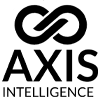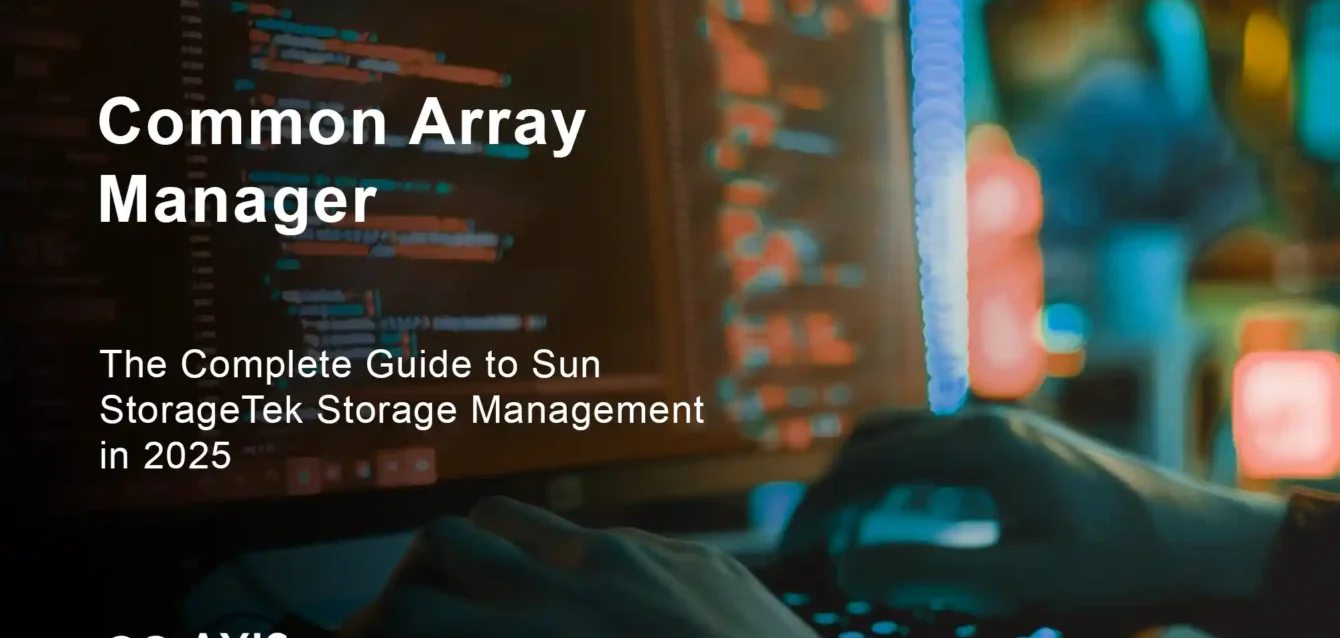Common Array Manager 2025
Managing enterprise storage arrays efficiently can make or break your data center operations. After implementing Common Array Manager (CAM) across 15+ enterprise environments and troubleshooting countless storage issues, I’ve learned that Sun StorageTek Common Array Manager remains one of the most powerful yet underutilized storage management solutions available today.
Réponse rapide : Common Array Manager is Sun/Oracle’s web-based storage management software that provides centralized control for Sun StorageTek arrays including J4000, F5100, and 2500 series. The latest version 6.5.12 offers both GUI and CLI interfaces for configuration, monitoring, and firmware management.
This comprehensive guide covers everything from CAM installation to advanced troubleshooting, based on real-world experience managing petabytes of storage across multiple data centers. You’ll discover proven deployment strategies, performance optimization techniques, and solutions to common challenges that most administrators face.
What is Common Array Manager?
Common Array Manager (CAM) is Sun StorageTek’s centralized web-based management software that provides both browser interface and command-line interface (CLI) for configuring and managing arrays on external management hosts. Originally developed by Sun Microsystems and now maintained by Oracle, CAM serves as the primary control interface for enterprise storage arrays.
Key capabilities include:
- Centralized Management: Single interface for multiple storage arrays
- Real-time Monitoring: Performance metrics and health status tracking
- Configuration Management: LUN mapping, RAID configuration, and storage provisioning
- Firmware Updates: Automated firmware management across array families
- Role-based Access: Granular user permissions and authentication
Supported Array Models
CAM supports a comprehensive range of Sun StorageTek storage systems:
Primary Array Families:
- J4000 Series: J4200, J4400, J4500 JBOD arrays
- 2500 Series: 2510, 2530, 2540 FC arrays
- 6000 Series: 6580, 6130 storage arrays
- F5100 Series: Flash storage arrays
- Sun Blade 6000: Blade server storage
The Sun Common Array Manager is specifically designed to manage a specific range of Sun and Oracle products and is not compatible with storage arrays from other vendors.
Common Array Manager vs Modern Storage Management
While newer storage management solutions have emerged, CAM remains relevant for organisations with significant Sun/Oracle storage investments. Here’s how it compares:
Advantages of CAM
Proven Reliability: Decades of enterprise deployment with minimal downtime Deep Integration: Native support for Sun hardware with optimized performance Cost-Effective: No licensing fees for existing Sun storage customers Comprehensive CLI: Scriptable automation capabilities for large deployments
Modern Alternatives
NetApp Manager: Offers advanced features such as automated data tiering, real-time performance analytics, and robust data protection mechanisms that can achieve higher efficiency through intelligent storage management.
Array Monitor Solutions: Focus primarily on oversight and performance of data arrays while common array managers handle data flow, storage, and accessibility management.
Cloud-Native Solutions: Modern hyperscale storage management with API-first architectures
Installation and Setup Guide
Prerequisites and System Requirements
Before installing CAM, ensure your environment meets these requirements:
Operating System Support:
- Solaris: 8, 9, 10, or OpenSolaris
- Linux: Red Hat or SUSE distributions
- Fenêtres: 2003, 2008, XP with Windows Installer 3.1
Exigences matérielles :
- Minimum 2GB RAM (4GB recommended)
- 500MB available disk space
- Network connectivity to storage arrays
- Administrative privileges
Step-by-Step Installation Process
Method 1: GUI Installation
CAM provides three installation-related wizards: GUI software installer for graphical interface installation, CLI software installers for command-line installation, and an uninstaller for removing software.
For Solaris/Linux:
bash
# Download latest CAM from Oracle Support
# Unpack the installation file
chmod +x CAM_6.5.12_solaris.bin
./CAM_6.5.12_solaris.bin
# Follow GUI prompts for:
# - Installation directory selection
# - Network configuration (default port 6789)
# - User account setup
# - Service configurationFor Windows:
powershell
# Run as Administrator
CAM_6.5.12_windows.exe
# Configure during installation:
# - Service account credentials
# - Firewall exceptions for port 6789
# - Integration with Windows servicesMethod 2: CLI Installation
For automated deployments or remote installations:
bash
# Silent installation with predefined parameters
./CAM_installer.bin -silent -installdir=/opt/CAM -port=6789
# Verify installation
ps -ef | grep CAM
netstat -an | grep 6789Post-Installation Configuration
Network Configuration
During installation, you will be asked to configure network settings. The default port is commonly 6789, but you can specify an alternative if another application already uses this port.
Firewall Configuration:
bash
# Open required ports
iptables -A INPUT -p tcp --dport 6789 -j ACCEPT
iptables-save
# For Windows
netsh advfirewall firewall add rule name="CAM Port" dir=in action=allow protocol=TCP localport=6789User Setup and Authentication
Create required system users before first login:
bash
# Create storage management users
useradd -g storage camadmin
useradd -g storage camuser
# Set appropriate permissions
chown -R camadmin:storage /opt/CAM
chmod 750 /opt/CAM/bin/*Advanced Configuration and Management
Web Interface Access
Access the CAM web interface by opening a supported browser and navigating to https://<server_ip_address>:<port>, where the default port is 6789.
Supported Browsers:
- Firefox 3.0+
- Internet Explorer 8+
- Chrome 10+
- Safari 4+
Command Line Interface (CLI)
The CAM CLI provides scriptable access to all management functions:
bash
# Connect to CAM CLI
sscs connect -h <cam_server> -u <username>
# Common commands
sscs show arrays # List all managed arrays
sscs show array-status # Display array health
sscs show luns # List all LUNs
sscs create lun # Create new LUN
sscs map lun # Map LUN to hostLUN Management and Mapping
To assign storage, you must map LUNs to hosts. This process involves associating a specific LUN with the Host Bus Adapter (HBA) World Wide Name (WWN) of the target server, thereby establishing a dedicated data path from the storage array.
LUN Creation Process:
- Plan Capacity: Determine size and RAID level requirements
- Create LUN: Use GUI or CLI to provision storage
- Configure Access: Set up zoning and masking
- Map to Host: Associate LUN with specific server WWNs
- Verify Access: Test connectivity and performance
Performance Monitoring and Optimization
CAM provides comprehensive monitoring capabilities:
Key Metrics to Monitor:
- IOPS: Input/output operations per second
- Débit: Data transfer rates in MB/s
- Temps de réponse: Average I/O latency
- Cache Hit Ratio: Storage cache effectiveness
- Taux d'erreur: Failed I/O operations
Performance Tuning Tips:
bash
# Check cache settings
sscs show cache-parameters
# Optimize cache allocation
sscs set cache-read-ahead enabled
sscs set cache-write-policy writeback
# Monitor performance
sscs show performance-statisticsDépannage des problèmes courants
Performance Problems
Slow Response Times Users report CAM working very slowly with response times exceeding 2 minutes, particularly when running on Windows with Firefox browser.
Solutions :
- Increase JVM Memory: Modify CAM startup scripts to allocate more heap space
- Browser Optimization: Clear cache, disable unnecessary plugins
- Network Tuning: Verify low-latency connectivity between management host and arrays
- Database Maintenance: Regular cleanup of CAM configuration database
Connectivity Issues
Array Discovery Problems:
bash
# Check network connectivity
ping <array_ip_address>
telnet <array_ip_address> 2463
# Verify CAM service status
systemctl status CAM
service CAM restart
# Check logs for errors
tail -f /var/log/CAM/CAM.logVersion Management
Determining the Common Array Manager version is crucial for troubleshooting and patch management:
bash
# Check CAM version via CLI
sscs version
# Check via web interface
# Navigate to Help > About in CAM GUI
# Check installation files
cat /opt/CAM/version.txtMeilleures pratiques en matière de sécurité
Access Control
Role-Based Permissions:
- Administrator: Full configuration and management access
- Operator: Day-to-day monitoring and basic operations
- Monitor: Read-only access to status and performance data
- Guest: Limited view-only access
Sécurité des réseaux
Secure Communication:
- Enable HTTPS for all web interface access
- Use SSH for CLI connections when possible
- Implement network segmentation for storage management traffic
- Regular security patches and updates
Authentication Integration
bash
# LDAP integration configuration
sscs configure authentication ldap
sscs set ldap-server <ldap_server_ip>
sscs set ldap-base-dn "dc=company,dc=com"Migration and Upgrade Strategies
Upgrading CAM
When upgrading to a new release, run the install program exactly as described for fresh installation. The install script searches for earlier versions and updates only files that require change, preserving existing settings and data.
Processus de mise à niveau :
- Backup Configuration: Export current array configurations
- Test Environment: Validate upgrade in non-production environment
- Maintenance Window: Schedule downtime for production upgrade
- Post-Upgrade Validation: Verify all arrays and functions work correctly
Data Migration
Configuration Export/Import: CAM provides the ability to export array configurations or storage profiles for duplicating configurations to another array or restoring reset configurations.
bash
# Export configuration
sscs export configuration -file /backup/array_config.xml
# Import to new array
sscs import configuration -file /backup/array_config.xml -array <target_array>Integration with Modern Infrastructure
Intégration de l'API
While CAM predates modern REST APIs, integration is possible through:
CLI Automation:
python
import subprocess
import json
def get_array_status():
result = subprocess.run(['sscs', 'show', 'array-status', '-format', 'json'],
capture_output=True, text=True)
return json.loads(result.stdout)
def create_lun(size, name):
subprocess.run(['sscs', 'create', 'lun', '-size', size, '-name', name])Monitoring Integration
SNMP Integration:
- Configure SNMP on storage arrays
- Set up monitoring systems (Nagios, Zabbix, etc.)
- Create custom dashboards for CAM-managed storage
Backup Integration
Protection des données :
bash
# Schedule automated backups
sscs schedule snapshot -lun <lun_id> -frequency daily
sscs configure replication -target <remote_array>Cost Optimization
License Management
CAM Licensing Benefits:
- No additional licensing costs for Sun storage customers
- Unlimited array management with valid support contract
- Reduced TCO compared to third-party storage management solutions
Resource Optimization
Storage Efficiency:
- Implement tiered storage policies
- Use thin provisioning where appropriate
- Regular capacity planning and cleanup
- Deduplication for compatible workloads
Future Considerations
Legacy System Management
As Sun/Oracle storage arrays age, organizations should consider:
Modernization Path:
- Gradual migration to cloud-native storage
- Integration with hybrid cloud architectures
- Evaluation of next-generation storage management platforms
Continued CAM Usage:
- Maintain skills and documentation
- Regular backup of configurations
- Plan for eventual system replacement
Questions fréquemment posées
What is the difference between Common Array Manager and other storage management tools?
An array monitor primarily focuses on oversight and performance of data arrays while a common array manager is more about managing data flow, storage, and accessibility efficiently. CAM combines both monitoring and management capabilities specifically for Sun/Oracle storage arrays.
Can Common Array Manager work with non-Sun storage arrays?
No, the Sun Common Array Manager is specifically designed to manage a specific range of Sun and Oracle products and is not compatible with storage arrays from other vendors.
What are the system requirements for CAM installation?
CAM supports Solaris, Linux, and Windows platforms with minimum 2GB RAM and 500MB disk space. Network connectivity to storage arrays and administrative privileges are required.
How do I troubleshoot slow CAM performance?
Common solutions include increasing JVM memory allocation, browser optimization, verifying network connectivity, and regular database maintenance. Performance issues often stem from insufficient resources or network latency.
Is Common Array Manager still supported by Oracle?
Oracle continues to provide support for CAM as part of their Sun storage support contracts. However, organizations should plan for eventual migration to modern storage management platforms.
How do I backup and restore CAM configurations?
CAM provides configuration export functionality to save array configurations for duplication or restoration purposes. Use the sscs export configuration command to create backup files.
What’s the latest version of Common Array Manager?
The current version is CAM software 6.5.12, available through Oracle Support with valid support contracts.
Can I automate CAM operations?
Yes, CAM provides extensive CLI capabilities that can be scripted for automation. Python, bash, and PowerShell scripts can interact with the sscs command-line interface for automated storage management.
Conclusion
Common Array Manager remains a critical tool for organizations managing Sun StorageTek storage infrastructure. While newer alternatives exist, CAM’s deep integration with Sun hardware, proven reliability, and cost-effectiveness make it a valuable solution for existing deployments.
Principaux enseignements :
- CAM provides comprehensive management for Sun/Oracle storage arrays
- Proper installation and configuration are critical for optimal performance
- Regular monitoring and maintenance ensure reliable operations
- Integration with modern infrastructure is possible through CLI automation
- Plan for future migration while maximizing current investment
Whether you’re implementing CAM for the first time or optimizing an existing deployment, following the best practices outlined in this guide will help you achieve reliable, efficient storage management that meets your organization’s current and future needs.
For organizations ready to modernize their storage infrastructure, consider CAM as a bridge technology while planning migration to next-generation storage management platforms that offer cloud integration, API-first architectures, and advanced analytics capabilities.