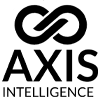Computer Overheating
When your computer starts running hot, slowing down, or shutting off unexpectedly, overheating is likely the culprit behind these performance issues. This common yet serious problem affects millions of computers worldwide, from budget laptops to high-end gaming rigs. Understanding why computers overheat and knowing how to address the issue can save you from costly hardware replacements and data loss.
Modern processors and graphics cards generate significant amounts of heat during normal operation. According to Intel’s thermal management research, CPUs can reach temperatures of 80-85°C (176-185°F) under heavy load, triggering thermal throttling mechanisms that automatically reduce performance to prevent permanent damage. When cooling systems fail to manage this heat effectively, your computer’s lifespan can decrease dramatically while performance suffers.
This comprehensive guide examines the root causes of computer overheating, provides actionable solutions based on manufacturer recommendations, and explains when professional intervention becomes necessary. Whether you’re dealing with a suddenly hot laptop or a desktop that keeps shutting down, the strategies outlined here will help you diagnose and resolve thermal issues before they escalate into hardware failures.
Understanding Computer Thermal Management
Every computer component that processes electricity generates heat as a byproduct. The CPU and GPU are primary heat sources, but RAM, storage drives, and power supplies all contribute to internal temperatures. Proper thermal management removes this waste heat before it accumulates to dangerous levels.
Computer cooling systems rely on three fundamental principles: conduction transfers heat from components to heat sinks, convection moves hot air away through fans, and radiation dissipates heat into the surrounding environment. When any part of this thermal chain breaks down, temperatures rise quickly.
According to Lenovo’s hardware engineering team, excessive heat accelerates wear on electronic components, shortens hardware lifespan, and triggers protective mechanisms like thermal throttling. Research from computer cooling specialists indicates that for every 10°C increase above optimal operating temperature, component lifespan can decrease by as much as 50%.
Dell’s support documentation confirms that blocked air vents remain the most common cause of overheating across all computer types. Desktop towers, laptops, and all-in-one systems all depend on unrestricted airflow to maintain safe temperatures. When dust accumulates or physical obstructions block vents, hot air becomes trapped inside the chassis, creating a dangerous thermal environment.
Primary Causes of Computer Overheating
Dust and Debris Accumulation
Dust buildup represents the leading cause of cooling system failure in personal computers. Even thin layers of dust on fan blades and heat sink fins dramatically reduce cooling efficiency. As dust accumulates over months and years, it creates an insulating barrier that traps heat rather than allowing it to dissipate.
The particulate matter floating in typical indoor environments contains skin cells, fabric fibers, pet dander, and environmental pollutants. These materials stick to static-charged components and fan blades, gradually forming dense mats that restrict airflow. Computer fans designed to move hundreds of cubic feet of air per minute can lose up to 80% of their cooling capacity when clogged with dust.
Heat sinks, those metal fins attached to your CPU and GPU, work by maximizing surface area contact with moving air. When dust fills the gaps between fins, this surface area becomes insulated, preventing heat transfer. What was designed as an efficient cooling solution becomes nearly useless when coated in debris.
Inadequate Ventilation and Airflow
Computer case design follows specific airflow patterns, typically drawing cool air from the front and exhausting hot air from the rear and top. This positive or negative pressure system requires careful balance. When laptops sit on soft surfaces like beds, couches, or blankets, bottom intake vents become completely blocked, cutting off the primary source of cool air.
According to research from cooling specialists at Crucial, laptops perform best on hard, flat surfaces that allow air to flow underneath and around the device. The compact design of laptops leaves little room for air circulation compared to desktop towers, making proper placement even more critical for portable computers.
Desktop computers face different ventilation challenges. Placing towers against walls or inside enclosed desk compartments restricts airflow around exhaust vents. Intel’s thermal engineers recommend leaving at least two to three inches of clearance on all sides of desktop computers to ensure adequate air circulation.
Environmental factors also impact ventilation effectiveness. Using computers in hot rooms, near heating vents, or in direct sunlight adds external heat that overwhelms internal cooling systems. Ambient temperatures above 25°C (77°F) force cooling systems to work harder, potentially exceeding their design capacity during demanding tasks.
Resource-Intensive Software and Processes
Modern applications demand substantial computing resources, especially video editing software, 3D rendering programs, and contemporary video games. When running these applications, CPU and GPU utilization can spike to 100%, generating maximum heat output.
Task Manager analysis reveals that many computers run dozens of background processes simultaneously. Each active application consumes processing power and generates heat, even when minimized or running in the background. Browser tabs alone can consume gigabytes of RAM, with each open tab requiring CPU cycles to maintain.
According to Norton’s system performance research, malware and cryptojacking software often cause unexplained overheating by hijacking system resources for malicious purposes. These hidden processes run constantly in the background, forcing hardware to work at elevated levels without the user’s knowledge or consent.
Outdated software compounds resource problems through inefficient code that hasn’t been optimized for modern hardware. Software updates frequently include performance improvements and bug fixes that reduce CPU usage, making regular updates an essential part of thermal management.
Failing or Defective Cooling Components
Computer fans contain bearings and motors that wear out over time. Most quality fans are rated for 40,000 to 80,000 hours of operation, which translates to approximately 5-7 years of continuous use. As fans age, bearings deteriorate, causing increased noise and reduced rotational speed.
Thermal paste, the compound that conducts heat from the CPU to its cooler, degrades over time. According to thermal management specialists, thermal paste should be replaced every 2-3 years to maintain optimal heat transfer. Old, dried-out paste creates air gaps that act as insulation rather than conducting heat efficiently.
Liquid cooling systems, while highly effective when functioning properly, face additional failure points. Pumps can fail, coolant can leak, and air bubbles can form in the closed loop over time. Corsair’s reliability data indicates that all-in-one liquid coolers typically last 5-7 years before requiring replacement, though this varies based on usage intensity and maintenance.
Heat pipes, those sealed tubes found in many laptop cooling systems, can lose efficiency if the internal wick structure degrades or if the working fluid evaporates through microscopic imperfections. When heat pipes fail, there’s usually no option except replacing the entire cooling assembly.
Immediate Steps to Cool an Overheating Computer
Emergency Shutdown and Assessment
When you notice your computer overheating, immediate action prevents potential hardware damage. Shut down the system completely rather than just putting it to sleep. According to Dell’s troubleshooting protocols, allowing the computer to cool for 15-30 minutes before restarting gives components time to return to safe temperatures.
During this cooling period, assess the situation. Touch the exterior case to gauge temperature. Extremely hot surfaces indicate serious thermal problems. Listen for unusual fan noises, grinding sounds, or complete fan silence, all of which signal cooling system failures. Understanding how to troubleshoot overheating helps you identify the severity of the problem.
Check for visible obstructions around vents. Desktop towers often accumulate objects against ventilation grilles, while laptop vents can become blocked by papers, books, or positioning on soft surfaces. These simple observations often reveal the root cause without requiring any disassembly.
Physical Positioning and Environmental Adjustments
Proper computer placement significantly impacts thermal performance. Laptops should always sit on hard, flat surfaces that allow clearance beneath the device. Consider purchasing a laptop stand or cooling pad with built-in fans to improve airflow around the system.
Desktop computers require similar consideration. Position towers to ensure all ventilation openings remain unobstructed. Remove any items stored on top of desktop cases, as this blocks top-mounted exhaust fans. Maintain at least 2-3 inches of clearance on all sides, as recommended by Intel’s cooling specifications.
Environmental temperature control helps prevent overheating. When possible, use computers in air-conditioned spaces or well-ventilated rooms. Keep devices away from windows with direct sunlight exposure, as UV radiation adds significant thermal load. During hot weather, avoid running demanding applications during the warmest parts of the day.
Cleaning Dust and Debris
Regular cleaning represents the most effective preventive maintenance for thermal management. For desktop computers, power down the system completely, unplug all cables, and remove the side panel to access internal components. According to guides from repair specialists at iFixit, compressed air remains the safest cleaning method for computer internals.
Hold compressed air cans upright and use short bursts to blow dust away from components. Never spray directly onto fans, as this can cause them to spin rapidly, potentially damaging bearings. Instead, hold fan blades stationary while cleaning around them. Pay particular attention to CPU cooler fins, GPU heat sinks, and case fan grilles.
Laptop cleaning requires more caution due to tighter component spacing. Locate intake and exhaust vents, typically found on the sides and bottom. Use compressed air to blow through these vents from both directions, dislodging accumulated dust. For severe buildup, consider professional disassembly and cleaning to avoid damaging delicate components.
Clean your computer’s exterior and surroundings as well. Wipe down desk surfaces to reduce dust circulation, and place computers on clean areas free from excessive dust sources like fabric, paper storage, or high-traffic areas that stir up particulate matter.
Software-Based Temperature Reduction
Reducing software load provides immediate temperature relief. Open Task Manager (Windows) or Activity Monitor (Mac) to identify resource-intensive processes. Sort by CPU usage to find applications consuming the most processing power. Close unnecessary programs, especially those running in the background without your active use.
Browser management significantly impacts system temperatures. Each open tab consumes memory and processing power, with media-rich websites and streaming video demanding the most resources. Close unused tabs, bookmark pages for later reference, and consider using browser extensions that automatically suspend inactive tabs to free up system resources.
Update all software to the latest versions. Software developers continually optimize code for better performance and lower resource consumption. System updates often include improved thermal management protocols that help operating systems balance performance with temperature control more effectively.
Consider adjusting power settings to reduce maximum processor usage. Windows allows users to limit maximum processor state through advanced power options. Setting this to 90% or lower reduces heat generation with minimal impact on everyday performance, as documented in thermal management guides from various manufacturers.
Advanced Cooling Solutions and Hardware Upgrades
Thermal Paste Replacement
Thermal paste replacement represents one of the most impactful upgrades for aging computers. According to Intel’s application guidelines, proper thermal paste creates a thin layer that fills microscopic imperfections between the CPU surface and cooler base, ensuring optimal heat conduction.
The replacement process requires careful attention to detail. After removing the CPU cooler, clean old thermal paste using isopropyl alcohol (90% concentration or higher) and lint-free cloths. According to detailed guides from Digital Trends and iFixit, all residue must be removed from both the CPU and cooler surfaces before applying new paste.
Apply new thermal paste sparingly in the center of the CPU. Most experts recommend a small dot roughly the size of a rice grain or pea. The pressure from mounting the cooler will spread the paste evenly across the CPU surface. Avoid manually spreading paste, as this can trap air bubbles that reduce thermal conductivity.
Quality thermal paste matters for longevity and performance. Non-conductive pastes from reputable manufacturers like Noctua or Arctic Silver provide excellent thermal conductivity while remaining safe if accidentally applied to nearby components. These premium pastes typically last 3-5 years before requiring reapplication.
Fan Upgrades and Cooling System Enhancement
Upgrading stock cooling components can dramatically improve thermal performance. Desktop computers offer the most flexibility for fan upgrades, with options ranging from larger CPU coolers to additional case fans that improve overall airflow.
When selecting replacement fans, consider both airflow capacity (measured in cubic feet per minute or CFM) and noise levels (measured in decibels). Modern fans balance performance with quiet operation, using designs like larger, slower-spinning blades that move substantial air without excessive noise.
Case airflow strategy matters as much as individual fan quality. According to Intel’s cooling best practices, creating a balanced airflow path with cool air intake at the front and hot air exhaust at the rear and top provides optimal cooling. Maintaining slightly positive pressure (more intake than exhaust) helps control dust while ensuring adequate cooling.
Laptop cooling enhancement requires external solutions since internal components are rarely user-serviceable. Laptop cooling pads with integrated fans sit beneath the computer, providing additional airflow across bottom vents. These accessories can reduce laptop temperatures by 5-10°C during intensive tasks, extending component lifespan and improving sustained performance.
Liquid Cooling Considerations
All-in-one liquid coolers provide superior thermal performance compared to air cooling, making them popular among gaming enthusiasts and content creators. These closed-loop systems circulate coolant through a water block mounted directly on the CPU, transferring heat to a radiator where fans dissipate it into the environment.
According to longevity research from Corsair and other manufacturers, quality AIO coolers last approximately 5-7 years with proper maintenance. The pump, being a mechanical component, represents the primary failure point. Regular monitoring of pump noise and cooling performance helps identify problems before catastrophic failure occurs.
Liquid cooling installation requires careful attention to proper mounting and orientation. Radiators should be positioned so that any air bubbles collect away from the pump intake. Most manufacturers recommend mounting radiators at the front of the case as intake, though top-mounting as exhaust also works effectively.
Maintenance for liquid coolers involves regular cleaning of radiator fins and fans, similar to air coolers. Unlike custom water cooling loops, sealed AIO units don’t require coolant refilling or bleeding. However, pump noise or declining cooling performance indicates the unit approaching end-of-life and requiring replacement.
When Professional Computer Repair Services Become Necessary
Identifying Problems Beyond DIY Solutions
Despite best efforts, some overheating problems require professional diagnosis and repair. Persistent overheating after cleaning, thermal paste replacement, and software optimization indicates deeper hardware issues that demand expert attention.
Laptop thermal problems often fall into this category due to the complexity of disassembly and the risk of damaging delicate components. Modern ultrathin laptops use sophisticated cooling solutions with vapor chambers and complex heat pipe arrays that require specialized knowledge to service properly.
Hardware diagnostic testing identifies failing components that simple maintenance cannot fix. Professional technicians use specialized software and thermal imaging equipment to pinpoint exact failure points. This level of diagnosis reveals problems like failing voltage regulators, defective GPU thermal interfaces, or motherboard issues that casual users cannot detect.
When computers show signs of internal damage, such as burn marks near components, unusual odors, or physical warping of circuit boards, immediate professional evaluation becomes critical. These symptoms indicate serious thermal damage that may have compromised multiple systems simultaneously.
Benefits of Professional Computer Maintenance
Professionnel computer repair services from Geeks on Site provide comprehensive thermal management solutions that address both immediate problems and long-term reliability. Certified technicians have the training, tools, and experience to safely disassemble computers, identify problems, and implement lasting fixes.
Expert service includes thorough system cleaning that reaches components inaccessible to typical users. Professional-grade cleaning removes years of accumulated dust and debris from heat sinks, fans, and air passages. This deep cleaning often restores computers to near-original thermal performance.
Professional thermal paste application ensures optimal heat transfer using high-quality materials and proper techniques. Technicians understand the specific requirements of different processor types, from desktop CPUs to mobile processors, applying the correct amount of paste for each situation.
Comprehensive diagnostic testing accompanies professional repairs, identifying potential problems before they cause failures. Technicians test fan speeds, monitor temperatures under load, and verify that all cooling systems operate within manufacturer specifications. This proactive approach prevents future overheating incidents.
Cost Considerations and Long-Term Value
Professional computer repair represents an investment in extending hardware lifespan. Replacing a failed motherboard or processor costs significantly more than preventive maintenance and timely repairs. According to industry analysis, proper thermal management can extend computer lifespan by 2-3 years compared to neglected systems.
Warranty preservation represents another financial consideration. Many computer manufacturers void warranties if users perform unauthorized repairs or damage components during amateur service attempts. Professional services maintain warranty compliance while addressing thermal issues through approved methods.
Data protection adds substantial value to professional service. Overheating-related crashes and shutdowns risk data corruption and loss. Professional technicians can evaluate storage device health, back up critical data before repairs, and ensure system stability after service completion.
Time savings make professional service cost-effective for many users. Diagnosing and repairing thermal problems can consume hours or days for inexperienced users, with no guarantee of success. Professional technicians typically complete thermal repairs in a few hours, returning computers to optimal performance quickly.
Preventive Maintenance for Long-Term Thermal Management
Establishing Regular Cleaning Schedules
Preventive maintenance schedules keep computers running cool consistently. Desktop computers in typical home environments should receive thorough cleaning every 3-6 months. Dusty environments, homes with pets, or systems near carpet require more frequent attention, possibly monthly.
Laptop maintenance follows similar timelines but requires extra care due to compact designs. External vent cleaning with compressed air should occur monthly, while internal cleaning by professionals every 6-12 months maintains optimal thermal performance.
Create cleaning reminders using calendar apps or maintenance tracking software. Consistent cleaning prevents the severe buildup that causes most overheating problems. Regular maintenance takes 15-30 minutes but prevents hours of troubleshooting and potential hardware replacement costs.
Document your maintenance activities, noting dates, procedures performed, and any observations about system condition. This maintenance log helps identify patterns, track component aging, and communicate effectively with service technicians when professional help becomes necessary.
Monitoring System Temperatures
Temperature monitoring software provides real-time insight into thermal conditions. Free programs like HWiNFO, Core Temp, and similar utilities display current temperatures for CPU, GPU, and other components. Installing monitoring software allows you to establish baseline temperatures and identify problems early.
Normal idle temperatures for modern processors typically range from 30-50°C (86-122°F), varying by processor model and cooling solution. Under load, temperatures of 60-80°C (140-176°F) are common, though sustained temperatures above 85°C (185°F) indicate inadequate cooling requiring attention.
Establish temperature baselines when your computer is clean and running well. Record typical idle and load temperatures for future comparison. When temperatures exceed these baselines by 10°C or more, investigate potential causes before damage occurs.
Set up automatic monitoring and alerts if possible. Some monitoring software can trigger warnings when temperatures exceed specified thresholds, providing early warning of thermal problems before they cause crashes or hardware damage.
Environmental and Usage Considerations
Operating environment significantly impacts computer temperatures. Ideal computing environments maintain temperatures between 18-24°C (64-75°F) with moderate humidity. Avoid using computers in hot, humid environments or direct sunlight whenever possible.
Usage patterns affect thermal stress on components. Running demanding applications continuously without breaks generates sustained high temperatures that accelerate component aging. Take periodic breaks during intensive tasks, allowing systems to cool and reducing cumulative thermal stress.
Proper shutdown practices contribute to long-term thermal health. Always shut down computers properly rather than forcing power-offs. This allows cooling systems to complete their cycles and ensures components cool gradually rather than retaining heat through sudden power loss.
Consider seasonal adjustments to computer placement and usage. Summer temperatures may require relocating computers to cooler rooms, adjusting air conditioning, or modifying usage patterns to avoid the hottest parts of the day.
Frequently Asked Questions About Computer Overheating
What temperature is too hot for a computer?
Most CPUs have maximum safe operating temperatures of 90-100°C (194-212°F), but sustained temperatures above 80-85°C (176-185°F) indicate inadequate cooling that should be addressed. According to Intel’s thermal specifications, thermal throttling typically begins around 80°C to protect the processor from damage. GPU temperatures follow similar guidelines, though some graphics cards are designed to run slightly hotter under load.
How often should I clean my computer to prevent overheating?
Desktop computers in normal home environments benefit from cleaning every 3-6 months, while systems in dusty conditions or homes with pets may require monthly cleaning. Laptops should receive external vent cleaning monthly and comprehensive internal cleaning every 6-12 months by qualified technicians. According to manufacturer recommendations from Dell and other major brands, regular cleaning represents the single most effective preventive measure against thermal problems.
Can overheating permanently damage my computer?
Yes, sustained overheating can cause permanent hardware damage through multiple mechanisms. High temperatures accelerate electromigration in processor circuits, degrade thermal interface materials, and can physically warp circuit boards. Research from computer cooling specialists indicates that prolonged exposure to temperatures 10-20°C above optimal operating conditions can reduce component lifespan by 50% or more. Modern computers have protective mechanisms like thermal throttling and automatic shutdown, but these cannot prevent all damage from chronic overheating.
Is it normal for my laptop to get hot during gaming or video editing?
Increased temperatures during demanding tasks are normal and expected. Gaming and video editing push CPU and GPU to maximum utilization, generating substantial heat. However, if your laptop becomes too hot to touch comfortably, shuts down unexpectedly, or runs consistently above 85°C (185°F) during these activities, the cooling system may be inadequate or compromised. According to Lenovo and other laptop manufacturers, these symptoms indicate the need for improved cooling solutions or professional service.
What’s the difference between thermal throttling and overheating?
Thermal throttling is a protective mechanism that automatically reduces processor performance when temperatures approach dangerous levels, typically around 80-85°C. This intentional performance reduction prevents overheating damage by lowering heat generation. Overheating occurs when temperatures exceed safe operating ranges despite throttling, potentially causing crashes, data corruption, or permanent hardware damage. Throttling represents your computer’s defense against overheating, but shouldn’t occur frequently under normal usage conditions.
Should I replace thermal paste myself or hire a professional?
Thermal paste replacement difficulty varies by device type. Desktop computers with standard tower coolers are relatively straightforward for technically inclined users following manufacturer guides from Intel or AMD. However, laptops present significantly more risk due to complex disassembly requirements and the potential for damage to delicate components. According to repair specialists at iFixit, laptop thermal paste replacement typically requires professional service unless you have specific technical training and appropriate tools.
How long does thermal paste last before needing replacement?
Quality thermal paste typically maintains effectiveness for 2-5 years, depending on paste type and operating conditions. According to thermal compound manufacturers and testing by hardware reviewers, paste degradation accelerates under sustained high temperatures or frequent thermal cycling. Signs that paste needs replacement include gradually increasing temperatures despite proper cleaning, or visible drying and cracking when inspecting the CPU cooler. Intel recommends reapplication whenever the cooler is removed for any reason.
What causes sudden overheating in a previously cool computer?
Sudden temperature increases usually result from specific triggering events rather than gradual degradation. Common causes include fan failures, cooling system obstructions from sudden dust accumulation or foreign objects, malware infections creating hidden processing loads, or recent software updates that increase system resource usage. According to Norton’s system security research, cryptomining malware often causes unexplained temperature spikes by utilizing CPU and GPU resources without user knowledge.
Are laptop cooling pads effective for preventing overheating?
Quality laptop cooling pads can reduce operating temperatures by 5-10°C (9-18°F) by improving airflow across bottom vents. According to testing by hardware reviewers, cooling pads work best with laptops that have bottom-mounted intake vents. Models with adjustable fan speeds and ergonomic angles provide the most benefit. However, cooling pads address symptoms rather than root causes, so they work best as supplements to proper maintenance rather than replacements for cleaning and thermal paste refresh.
Can using my computer in hot weather damage it?
Ambient temperature significantly impacts computer cooling capacity. Using computers in environments above 30°C (86°F) reduces cooling system effectiveness and may cause thermal throttling or shutdown even with properly functioning cooling. While occasional use in hot conditions won’t cause immediate damage, sustained operation in high-temperature environments accelerates component aging. According to manufacturer guidelines from multiple PC vendors, ideal operating environments remain below 25°C (77°F) for optimal performance and longevity.
Protecting Your Computer Investment Through Proper Thermal Management
Computer overheating represents one of the most common yet preventable causes of hardware failure and performance degradation. The combination of dust accumulation, inadequate ventilation, resource-intensive software, and aging cooling components creates thermal problems that affect computers of all types and prices.
Understanding the fundamentals of computer thermal management empowers users to maintain their systems effectively. Regular cleaning schedules, proper device positioning, software optimization, and environmental considerations form the foundation of preventive maintenance that keeps computers running cool and reliable.
When basic maintenance proves insufficient, recognizing the signs that indicate professional service needs prevents minor thermal issues from escalating into costly hardware failures. Investing in timely repairs and upgrades extends computer lifespan significantly, providing better long-term value than reactive replacement of damaged components.
By implementing the strategies outlined throughout this guide, you can maintain optimal thermal conditions that protect your hardware investment, ensure consistent performance, and maximize the operational life of your computer system. Whether managing a single laptop or maintaining multiple desktop systems, proper thermal management remains essential for reliable computing.