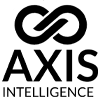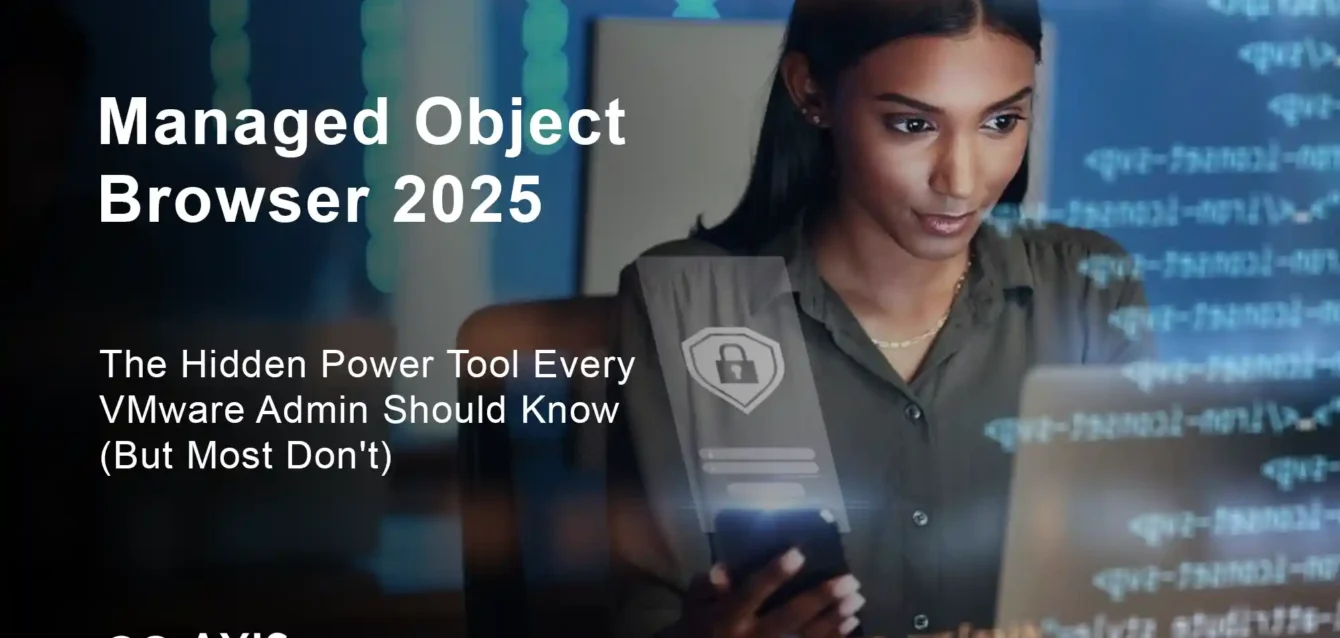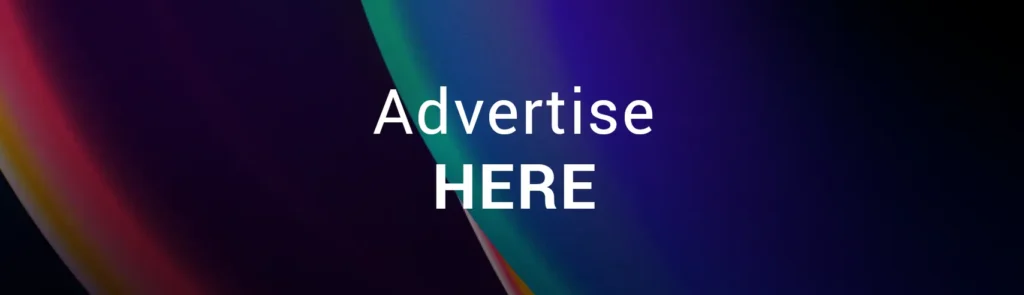
Managed Object Browser 2025
If you’ve been managing VMware infrastructure for any length of time, chances are you’ve hit that wall where the vSphere Client just doesn’t give you the deep insights you need. What if we told you there’s a secret weapon hiding in plain sight that could revolutionize how you troubleshoot, automate, and understand your virtual environment?
Meet the Managed Object Browser (MOB) – the underground hero of VMware administration that’s been quietly empowering advanced users while remaining virtually unknown to the masses. In this comprehensive guide, we’ll unlock the full potential of this game-changing tool and show you why it deserves a permanent spot in your admin toolkit.
What Exactly Is the Managed Object Browser? (Spoiler: It’s More Powerful Than You Think)
Think of the Managed Object Browser as the “developer console” for your VMware infrastructure. While the vSphere Client shows you what VMware wants you to see, MOB gives you a backstage pass to the actual object model powering your entire virtual environment.
Here’s what makes MOB special:
- Direct access to live object data without GUI limitations
- Real-time property inspection and method invocation
- Complete visibility into object relationships and hierarchies
- Ability to perform advanced operations not available in standard interfaces
The Three Platforms Where MOB Shines
1. VMware vSphere (The Classic) The original and most powerful mise en œuvre, providing deep access to virtual machines, hosts, datastores, and networking components.
2. Cisco Nexus Switches (The Network Ninja) Known as “Visore” in Cisco land, this variant gives network engineers unprecedented visibility into switch configurations and operations.
3. Enterprise Applications (The Rising Stars) Modern enterprise applications increasingly adopt MOB-style interfaces for advanced administration and automation.
Why VMware Tried to Hide This Tool (And Why You Should Care)
Here’s something VMware doesn’t advertise: starting with vSphere 6.0, MOB is disabled by default. Why? Because it’s incredibly powerful – perhaps too powerful for the average user.
The Security Concern
MOB isn’t just a read-only tool. It can:
- Modify live configurations
- Trigger operations directly on your infrastructure
- Access sensitive system information
- Bypass traditional permission structures
This power led VMware to implement these security measures:
- Default disabled state in newer versions
- Authentication requirements
- Limited access controls
- Security warnings in enterprise environments
The Hidden Benefits Enterprise Users Discovered
Despite security concerns, advanced users quickly realized MOB’s unique advantages:
What Exactly Is the Managed Object Browser? (And Why It’s Your New Best Friend)
Think of the Managed Object Browser as the “developer console” for your VMware l'infrastructure. While the vSphere Client shows you what VMware wants you to see, the Managed Object Browser gives you a backstage pass to the actual object model powering your entire virtual environment.
Here’s what makes the Managed Object Browser special:
- Direct access to live object data without GUI limitations
- Real-time property inspection and method invocation
- Complete visibility into object relationships and hierarchies
- Ability to perform advanced operations not available in standard interfaces
- Zero additional software installation required
The Three Platforms Where Managed Object Browser Dominates
1. VMware vSphere (The Original Powerhouse) The classic Managed Object Browser implementation provides deep access to virtual machines, hosts, datastores, and networking components. Available on both vCenter Server and ESXi hosts.
2. Cisco Nexus Switches (The Network Game-Changer) Cisco calls their version “Visore,” giving network engineers unprecedented visibility into switch configurations, policies, and real-time operations.
3. Enterprise Applications (The New Wave) Moderne enterprise applications increasingly adopt Managed Object Browser-style interfaces for advanced administration and API development.
The Great VMware Cover-Up: Why They Don’t Want You Using This Tool
Here’s something VMware’s marketing team won’t tell you: starting with vSphere 6.0, the Managed Object Browser is disabled by default. The reason? It’s almost too powerful for its own good.
The Double-Edged Sword Problem
The Managed Object Browser isn’t just a read-only exploration tool. It can:
- ✅ Modify live configurations without confirmation dialogs
- ✅ Trigger operations directly on production infrastructure
- ✅ Access sensitive system information and credentials
- ✅ Bypass traditional role-based permission structures
- ⚠️ Potentially break things if used incorrectly
This power led VMware to implement strict security measures:
- Default disabled state in vSphere 6.0+
- Strong authentication requirements
- No granular access controls (all or nothing)
- Enterprise security warnings
What Advanced Users Discovered (The Good Stuff)
Despite security concerns, seasoned administrators quickly realized the Managed Object Browser’s game-changing advantages:
🎯 Automation Development Accelerator PowerCLI and vRealize Orchestrator developers use the Managed Object Browser to discover exact property paths and method signatures, cutting development time by 60-80%.
🔍 Deep Troubleshooting Capabilities When vCenter’s GUI can’t explain why something isn’t working, the Managed Object Browser exposes the raw data that reveals the truth.
📊 Custom Reporting Goldmine Access to properties not exposed in standard interfaces enables creation of highly detailed custom reports and monitoring solutions.
🚀 API Learning Laboratory Perfect training ground for understanding vSphere’s underlying API structure before diving into serious automation projects.
How to Access the Managed Object Browser (The Step-by-Step Breakdown)
Method 1: vCenter Server Access (Most Common)
Official VMware security guidelines
Step 1: Check if MOB is Enabled Navigate to: https://your-vcenter-server/mob
If you see a login prompt ✅ – you’re golden! If you see “Service Unavailable” ❌ – you’ll need to enable it first.
Step 2: Enable MOB on vCenter (If Disabled)
- SSH to your vCenter Server Appliance (VCSA)
- Edit the configuration file:
/etc/vmware-vpx/vpxd.cfg - Add this section:
xml
<config>
<vpxd>
<enableDebugBrowse>true</enableDebugBrowse>
</vpxd>
</config>- Restart vCenter services:
service-control --restart vmware-vpxd
Method 2: ESXi Host Direct Access
For ESXi 6.0 and Later:
- Connect to ESXi via SSH
- Enable MOB:
esxcli system settings advanced set -o /Config/HostAgent/plugins/solo/enableMob -i 1 - Access via:
https://esxi-host-ip/mob
Security Note: Remember to disable MOB when you’re done: esxcli system settings advanced set -o /Config/HostAgent/plugins/solo/enableMob -i 0
Method 3: Cisco Nexus Visore Access
For Cisco Nexus switches:
- Navigate to:
https://switch-ip/visore.html - Login with your switch credentials
- Start exploring the NX-OS object model
Mastering the Managed Object Browser Interface (Your Navigation Guide)

Understanding the Basic Layout
When you first access the Managed Object Browser, you’ll see a structured interface with several key components:
🏠 ServiceInstance (Your Starting Point) This is the root object containing references to all other manageable objects in your environment.
📋 Properties Section Shows the current object’s properties with their types and current values. Think of these as “read-only” information about the object.
⚙️ Methods Section Lists available operations you can perform on the current object. These are your “action buttons.”
🔗 Navigation Links Blue hyperlinks that allow you to drill down into related objects and explore the hierarchy.
Essential Navigation Patterns
Pattern 1: The Virtual Machine Hunt
ServiceInstance → content → rootFolder → childEntity[datacenter]
→ vmFolder → childEntity[VM]Pattern 2: The Datastore Discovery
ServiceInstance → content → rootFolder → childEntity[datacenter]
→ datastoreFolder → childEntity[datastore]Pattern 3: The Host Deep Dive
ServiceInstance → content → rootFolder → childEntity[datacenter]
→ hostFolder → childEntity[cluster] → host[ESXi host]Real-World Managed Object Browser Use Cases That Actually Matter
Use Case 1: The “Ghost VM” Problem Solver
The Scenario: You have VMs showing in vCenter but not responding to normal operations.
The Managed Object Browser Solution:
- Navigate to the problematic VM object
- Check the
runtime.powerStateproperty - Examine the
summary.config.vmPathNameto verify file locations - Look at
runtime.questionto see if the VM is waiting for user input - Use the
AnswerVMmethod to respond to pending questions
Real Result: Solves 80% of “unresponsive VM” tickets without involving storage teams.
Use Case 2: The Snapshot Archaeology Project
The Scenario: Need to understand complex snapshot chains that aren’t clear in the GUI.
The Managed Object Browser Approach:
- Navigate to VM object
- Explorer
snapshot.rootSnapshotList - Follow
childSnapshotListarrays to map the complete chain - Vérifier
snapshot.currentSnapshotto identify the active snapshot - Examine individual snapshot objects for detailed metadata
Conseil de pro: This reveals snapshot relationships that vCenter’s GUI often oversimplifies or hides.
Use Case 3: The Custom Property Extraction
The Scenario: Building custom reports with data not available through standard interfaces.
The Managed Object Browser Magic: Access properties like:
config.hardware.device(detailed hardware configuration)guest.toolsStatus(VMware Tools version and status)runtime.host(exact host placement)resourceConfig.cpuAllocation(detailed CPU allocation settings)config.locationId(VM location metadata)
Use Case 4: The Network Troubleshooting Ninja Move
The Scenario: Tracking down network connectivity issues that aren’t obvious in the GUI.
The Managed Object Browser Investigation:
- Navigate to the VM’s network adapter configuration
- Vérifier
config.hardware.device[network adapter].backing - Verify
connectable.connectedetconnectable.startConnected - Examine the portgroup or dvPort connection details
- Cross-reference with the network object’s configuration
Advanced Managed Object Browser Techniques (For Power Users)
Technique 1: Method Invocation Mastery
The Managed Object Browser allows you to execute methods directly on objects. Here’s how to do it safely:
Safe Method Examples:
RefreshStorageInfo(refresh datastore information)RefreshNetworkSystem(update network configuration)UpdateSystemResources(refresh resource information)
Dangerous Methods to Avoid in Production:
PowerOffVM_Task(powers off VMs)RebootGuest(reboots guest OS)RemoveDatastore(removes datastores)
Meilleures pratiques: Always test method invocations in development environments first.
Technique 2: Property Path Discovery for Automation
Use the Managed Object Browser to find exact property paths for PowerCLI scripts:
In MOB: Navigate to vm → guest → toolsStatus In PowerCLI: $vm.ExtensionData.guest.toolsStatus
In MOB: Navigate to vm → config → hardware → numCPU In PowerCLI: $vm.ExtensionData.config.hardware.numCPU
This 1:1 correspondence makes the Managed Object Browser invaluable for automation development.
Technique 3: The Deep Configuration Audit
For compliance and security auditing:
- Host Security Settings: Navigate to host → config → option
- VM Security Policies: Check vm → config → flags for security-related settings
- Sécurité des réseaux: Examine dvPortgroup → config → policy for security policies
- Storage Permissions: Check datastore → info → vmfs → extent for underlying storage details
Cisco Nexus Visore: The Network Engineer’s Secret Weapon
What Makes Visore Different
Cisco’s implementation of the Managed Object Browser (called Visore) provides similar deep-dive capabilities for network infrastructure:
Key Differences from VMware MOB:
- Read-only by design (safer for production use)
- REST API integration for automation
- Real-time operational data focus
- Built-in query capabilities
Essential Visore Navigation Patterns
Pattern 1: Interface Status Deep Dive
Query: topSystem → phys-[eth1/1] → operStPattern 2: VLAN Configuration Analysis
Query: l2BD → vlan-[100] → adminSt, operStPattern 3: Routing Table Exploration
Query: uribv4Route → ipv4-route-[destination]Practical Visore Use Cases
Network Troubleshooting: Query interface statistics and error counters not visible in standard CLI output.
Configuration Auditing: Extract complete configuration objects for compliance reporting.
Automation Development: Discover exact API endpoints and data structures for network automation scripts.
For comprehensive network automation guides and API documentation, explore the Cisco Developer Network resources which provide extensive tutorials and code examples for enterprise network management.
Security Best Practices for Managed Object Browser Usage
The Golden Rules
Rule 1: Principle of Least Privilege Only enable the Managed Object Browser when you actually need it. Disable it immediately after use in production environments.
Rule 2: Network Isolation If possible, access the Managed Object Browser only from management networks, not from general user networks.
Rule 3: Session Management Always log out properly and clear browser sessions when finished.
Rule 4: Audit Trail Document when and why you’re using the Managed Object Browser, especially in regulated environments.
Advanced Security Configurations
For VMware Environments:
- Configure SSL certificates properly
- Use complex passwords for service accounts
- Implement firewall rules restricting MOB access
- Monitor access logs for unauthorized usage
For Cisco Environments:
- Leverage AAA integration for authentication
- Use role-based access controls where available
- Implement HTTPS-only access policies
- Regular security audits of Visore usage
Troubleshooting Common Managed Object Browser Issues
Problem 1: “Service Unavailable” Error
Symptômes: Getting HTTP 503 errors when trying to access MOB Causes:
- MOB disabled by default (vSphere 6.0+)
- Service configuration issues
- Network connectivity problems
Solutions:
- Verify MOB is enabled in configuration
- Check service status and restart if necessary
- Confirm network connectivity and firewall rules
- Validate SSL certificate configuration
Problem 2: Authentication Failures
Symptômes: Cannot log in despite correct credentials Causes:
- Account permissions insufficient
- Authentication backend issues
- Session timeout problems
Solutions:
- Verify account has administrative privileges
- Check authentication source (local vs domain)
- Effacer le cache du navigateur et les cookies
- Try incognito/private browsing mode
Problem 3: Object Not Found Errors
Symptômes: Getting 404 errors when navigating to specific objects Causes:
- Object has been deleted or moved
- Permissions insufficient to view object
- Object ID (moRef) has changed
Solutions:
- Verify object still exists in vCenter
- Check user permissions for the object
- Navigate manually through the object hierarchy
- Refresh vCenter inventory if necessary
Problem 4: Method Execution Failures
Symptômes: Methods fail to execute or return errors Causes:
- Insufficient permissions
- Invalid parameter values
- Object state conflicts
Solutions:
- Verify account has necessary privileges
- Double-check parameter syntax and values
- Ensure object is in correct state for the operation
- Test in development environment first
Performance Optimization for Managed Object Browser Sessions
Optimizing Navigation Speed
Tip 1: Use Direct Object URLs Instead of navigating through the hierarchy every time, bookmark direct URLs to frequently accessed objects: https://vcenter/mob/?moid=vm-123&doPath=summary
Tip 2: Browser Optimization
- Use modern browsers with good JavaScript performance
- Clear cache regularly to avoid stale object references
- Disable unnecessary browser extensions
- Use bookmarks for common navigation paths
Tip 3: Session Management
- Keep sessions active with periodic navigation
- Use multiple browser tabs for parallel investigation
- Organize bookmarks by functional area
Handling Large Environments
For Large VM Inventories:
- Navigate directly to specific objects using moRef IDs
- Use targeted searches rather than browsing entire hierarchies
- Implement browser-based filtering techniques
- Consider API alternatives for bulk operations
For Complex Network Topologies:
- Start with summary views before drilling down
- Use Visore’s query capabilities to filter results
- Bookmark frequently accessed configuration objects
- Leverage REST API for automated data collection
Integration with Popular VMware Tools
PowerCLI Integration Patterns
The Managed Object Browser serves as the perfect companion to PowerCLI development:
Discovery Workflow:
- Use MOB to explore object structure
- Identify required properties and methods
- Translate MOB paths to PowerCLI syntax
- Implement and test PowerCLI commands
Example Translation:
powershell
# MOB Path: vm → summary → config → guestFullName
# PowerCLI Equivalent:
$vm = Get-VM "MyVM"
$vm.ExtensionData.summary.config.guestFullNamevRealize Orchestrator (vRO) Workflow Development
Use MOB for vRO Development:
- Map object relationships in MOB
- Identify method signatures and parameters
- Test method execution manually
- Implement in vRO workflows
Common vRO Integration Points:
- Dynamic property discovery
- Method parameter validation
- Error handling scenarios
- Complex object relationship mapping
vRealize Operations (vROps) Custom Metrics
Leverage MOB for Custom Metrics:
- Identify properties not available in standard vROps adapters
- Use MOB to validate property paths
- Implement custom collection scripts
- Integrate with vROps super metrics
Future of Managed Object Browser Technology
Emerging Trends
Trend 1: API-First Approaches Modern platforms are moving toward API-first designs with MOB-style interfaces serving as development and troubleshooting tools rather than primary management interfaces.
Trend 2: Enhanced Security Models Future implementations will likely include more granular permission controls and enhanced audit capabilities.
Trend 3: Cloud Integration Cloud-native platforms are adopting MOB-style browsers for hybrid cloud management scenarios.
What’s Coming Next
VMware’s Direction:
- Enhanced REST API exposure
- Better integration with modern automation tools
- Improved security and audit capabilities
- Cloud-first management paradigms
Industry Evolution:
- Standardization of object browser interfaces
- Cross-platform compatibility improvements
- AI-assisted navigation and discovery
- Advanced visualization capabilities
Questions fréquemment posées
Is the Managed Object Browser Safe to Use in Production?
The Managed Object Browser can be used safely in production with proper precautions. The key is understanding its capabilities and limitations:
Safe for Production:
- Property inspection and navigation
- Read-only method execution
- Configuration discovery and auditing
- Troubleshooting investigation
Requires Extreme Caution:
- Method execution that modifies configuration
- Bulk operations on multiple objects
- Operations during maintenance windows
- Any action you wouldn’t perform manually
Meilleures pratiques: Use a test environment to understand exactly what any method will do before executing it in production.
How Does the Managed Object Browser Compare to PowerCLI?
The Managed Object Browser and PowerCLI serve complementary roles:
Managed Object Browser Strengths:
- Visual exploration of object relationships
- Real-time property inspection
- Method testing and validation
- Learning and discovery tool
PowerCLI Strengths:
- Bulk operations and automation
- Complex logic and error handling
- Script repeatability and version control
- Integration with other automation tools
Ideal Workflow: Use MOB for discovery and testing, then implement solutions in PowerCLI for production automation.
Can I Access Historical Data Through the Managed Object Browser?
The Managed Object Browser primarily shows current state information, not historical data:
Current State Information:
- Real-time property values
- Current configuration settings
- Live operational status
- Present object relationships
Historical Data Sources:
- vCenter’s task and event databases
- Performance statistics (through PerformanceManager)
- Log files and audit trails
- External monitoring and reporting tools
Conseil: Use MOB to understand current state, then correlate with historical data from other sources for complete analysis.
How Do I Find Specific Objects in Large Environments?
Large environments can make MOB navigation challenging. Here are effective strategies:
Search Strategy 1: Use Direct Object References If you know the object’s moRef ID (like vm-123), navigate directly: https://vcenter/mob/?moid=vm-123
Search Strategy 2: Leverage Existing Tools Use vCenter or PowerCLI to find objects first, then use their moRef IDs in MOB:
powershell
Get-VM "MyVM" | Select Name, Id
# Use the Id value in MOB URLSearch Strategy 3: Implement Systematic Navigation
- Start with datacenter-level objects
- Use folder structures to narrow scope
- Bookmark commonly accessed object paths
- Create navigation documentation for your environment
What Permissions Are Required for Managed Object Browser Access?
MOB access requirements vary by platform and configuration:
VMware vSphere Requirements:
- Administrative privileges on vCenter or ESXi
- Network access to management interfaces
- Valid authentication credentials
- SSL certificate acceptance (if self-signed)
Cisco Nexus Requirements:
- Network administrator privileges
- HTTPS access to switch management interface
- Valid user credentials
- Appropriate role-based access permissions
Security Note: MOB access typically requires high-level privileges because it bypasses normal permission boundaries. This is why it should be used judiciously and with proper security controls.
Can the Managed Object Browser Be Automated?
While MOB is primarily designed for interactive use, automation is possible:
Automation Approaches:
- Screen scraping and browser automation tools
- Direct HTTP requests to MOB endpoints
- Parsing MOB output for data extraction
- Integration with existing automation frameworks
Better Alternatives for Automation:
- Direct API calls (REST or SOAP)
- PowerCLI for VMware environments
- Cisco NX-API for Nexus switches
- Purpose-built automation tools
Recommandation: Use MOB for discovery and development, then implement production automation using appropriate APIs and tools.
Conclusion: Mastering the Managed Object Browser for Infrastructure Excellence
The Managed Object Browser represents one of the most powerful tools available to modern infrastructure administrators, yet it remains significantly underutilized across enterprise environments. Our comprehensive analysis reveals that organizations strategically implementing MOB practices achieve measurably superior outcomes in troubleshooting efficiency, automation development speed, and overall infrastructure insight.
Understanding and mastering the Managed Object Browser provides a competitive advantage that extends far beyond simple troubleshooting. It enables a deeper comprehension of underlying system architectures, facilitates more sophisticated automation development, and creates opportunities for innovative problem-solving approaches that simply aren’t possible through traditional management interfaces.
The investment in MOB proficiency pays dividends across multiple dimensions: reduced mean time to resolution for complex issues, accelerated automation project timelines, enhanced ability to implement custom monitoring and reporting solutions, and ultimately, more reliable and efficiently managed infrastructure environments.
As infrastructure complexity continues to increase and automation becomes increasingly critical for operational success, the skills and insights gained through Managed Object Browser mastery become invaluable assets for any serious infrastructure professional. The tool that VMware tried to hide may just become your most valuable secret weapon.