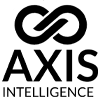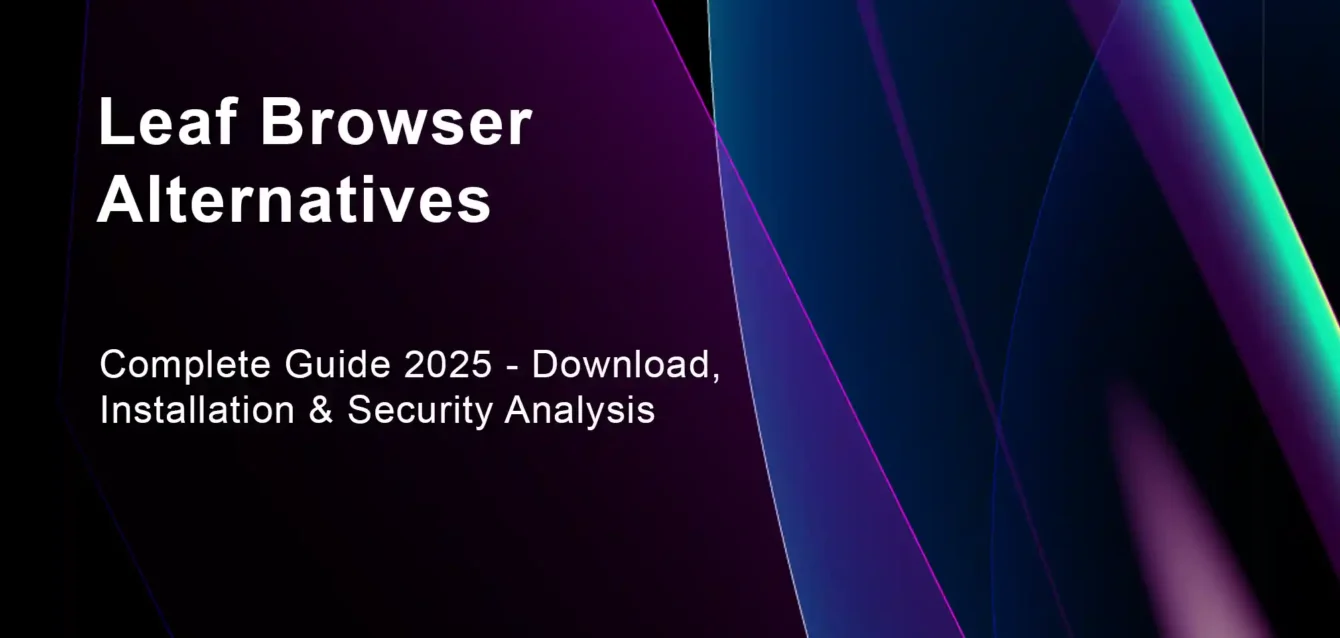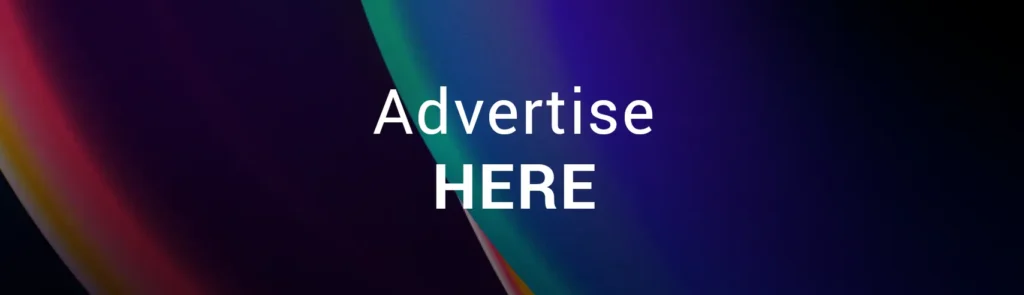
Leaf Browser Alternatives
In the rapidly evolving landscape of web browsers and Chrome extensions, Leaf Browser has carved out a distinctive niche as both a hierarchical tab management solution and an anonymous browsing tool. Despite the original development ceasing in 2018, Leaf Browser continues to attract significant attention from students, developers, web scrapers, and privacy-conscious users worldwide. This comprehensive guide covers everything you need to know about Leaf Browser in 2025, including installation methods, security considerations, performance analysis, and the best alternatives available.
Understanding Leaf Browser goes beyond recognizing it as a simple Chrome extension. It represents an experimental browsing ecosystem that fundamentally changed how we approach tab management, website access control circumvention, and multi-session browsing. Whether you’re a student seeking to bypass school restrictions, a developer testing web applications, a digital marketer managing multiple accounts, or a professional requiring enhanced privacy controls, this guide provides deep insights into Leaf Browser’s capabilities, limitations, and the evolving ecosystem surrounding it.
What is Leaf Browser: Technical Architecture and Core Functionality
Original Leaf Browser: The Foundation
Leaf Browser originated as an innovative Chrome extension developed by mbeasl1, designed to revolutionize tab management through a hierarchical, tree-like structure. Unlike traditional browsers that display tabs linearly, Leaf Browser introduced a sophisticated organizational system where tabs could be nested, grouped, and managed through a sidebar interface reminiscent of file directory structures.
Core Technical Features:
- Hierarchical Tab Management: Tabs organized in expandable tree structures with parent-child relationships
- Memory Optimization: Advanced resource management allowing tabs to remain “unloaded” while preserving their position in the hierarchy
- Custom Tab Naming: Ability to rename tabs with descriptive titles for better organization
- Color-Coded Organization: Visual categorization through customizable color schemes
- Pin Protection: Tab pinning functionality to prevent accidental closure or navigation
Leaf Browser Alpha: The Evolution
Following the original project’s abandonment, the community developed Leaf Browser Alpha, hosted on GitHub by developer samlanning. This version expanded upon the original concept while maintaining open-source accessibility and introducing enhanced stability features.
Advanced Alpha Features:
- Enhanced Tree Structure: More robust hierarchical organization with improved nesting capabilities
- Bookmark Integration: Seamless blending of bookmarks and active tabs within the same organizational framework
- Session Persistence: Automatic saving and restoration of complex tab hierarchies across browser sessions
- Resource Management: Sophisticated memory handling allowing hundreds of tabs without system performance degradation
- Cross-Platform Compatibility: Improved functionality across different operating systems and Chrome versions
Technical Implementation Architecture
Leaf Browser operates as a Chrome extension utilizing the Chrome Extension APIs to manipulate browser behavior. The extension creates an isolated browsing environment within Chrome’s existing framework, leveraging several key technologies:
Extension Architecture Components:
- Background Scripts: Handle tab management logic and inter-tab communication
- Content Scripts: Manage individual page interactions and data collection
- Popup Interface: Provides the sidebar management interface for tab organization
- Storage API Integration: Maintains persistent settings and tab hierarchies
- Permission Management: Controlled access to tab manipulation and browsing data
Comprehensive Installation Guide: Multiple Methods and Platforms
Method 1: Chrome Web Store Installation (Primary Method)
The most straightforward installation method involves accessing Leaf Browser through the Chrome Web Store, though availability varies based on the specific version and regional restrictions.
Step-by-Step Installation Process:
- Browser Preparation:
- Ensure Chrome browser is updated to the latest version (recommended: Chrome 90 or newer)
- Clear browser cache and cookies to prevent installation conflicts
- Temporarily disable other tab management extensions to avoid interference
- Verify sufficient system resources (minimum 4GB RAM recommended for optimal performance)
- Web Store Access:
- Navigate directly to the Chrome Web Store
- Search for “Leaf Browser Alpha” or “Leaf Browser” depending on preferred version
- Verify developer authenticity and extension permissions before installation
- Review user ratings and recent reviews for current functionality status
- Installation Process:
- Click “Add to Chrome” button on the extension page
- Confirm permission grants when prompted by Chrome security dialog
- Wait for installation completion notification
- Access extension through Chrome toolbar or Extensions menu
- Initial Configuration:
- Open Leaf Browser interface through extension icon
- Configure sidebar visibility and positioning preferences
- Set up default tab organization structure
- Customize color schemes and naming conventions
- Test basic functionality with sample tabs
Method 2: Manual Installation from GitHub (Developer Method)
For users requiring the latest features or custom modifications, manual installation from the GitHub repository provides access to cutting-edge functionality and customization options.
Advanced Installation Steps:
- Repository Access:
- Navigate to the official Leaf Browser GitHub repository
- Download the latest release ZIP file or clone the repository using Git
- Extract files to a dedicated directory on your local system
- Verify file integrity and check for any dependency requirements
- Developer Mode Activation:
- Open Chrome and navigate to chrome://extensions/
- Enable “Developer mode” toggle in the top-right corner
- This grants permission to install unpacked extensions from local files
- Ensure you understand the security implications of developer mode
- Extension Loading:
- Click “Load unpacked” button in the Extensions management interface
- Navigate to the extracted Leaf Browser directory
- Select the root folder containing the manifest.json file
- Confirm the extension loads without errors in the developer console
- Custom Configuration:
- Modify configuration files for personalized behavior
- Adjust permission settings based on intended use cases
- Configure advanced features not available in standard installations
- Set up automatic updates if desired (requires additional configuration)
Method 3: Alternative Distribution Channels
Several community-maintained distribution channels provide access to Leaf Browser variants and forks, each offering unique features and update schedules.
Alternative Sources:
- Community Forks: Modified versions with enhanced features or bug fixes
- Educational Distributions: School-approved versions with restricted functionality
- Enterprise Packages: Business-focused versions with enhanced security controls
- Beta Channels: Experimental versions with upcoming features
Security Analysis: Comprehensive Safety Assessment
Core Security Evaluation
Understanding Leaf Browser’s security profile requires examining both its technical implementation and real-world usage patterns. As a Chrome extension, Leaf Browser inherits Chrome’s security model while introducing its own potential vulnerabilities.
Security Strengths:
- Sandboxed Environment: Operates within Chrome’s security sandbox, limiting system access
- Limited Permissions: Requests only necessary permissions for tab management functionality
- Open Source Transparency: Alpha version source code available for security auditing
- No External Dependencies: Minimal reliance on third-party services or remote resources
- Local Data Storage: User data remains on local device rather than cloud servers
Potential Security Concerns:
- Abandoned Development: Original version no longer receives security updates or patches
- Community Maintenance: Alpha version relies on volunteer developers for security fixes
- Permission Scope: Access to browsing data could potentially be exploited if compromised
- Third-Party Extensions: Compatibility issues with other security-focused extensions
- Data Persistence: Tab hierarchy data stored locally could be accessed by malware
Privacy Implications and Data Handling
Leaf Browser’s approach to privacy differs significantly from traditional browsers, offering both advantages and considerations for privacy-conscious users.
Privacy Advantages:
- No Telemetry: Original version contains no built-in tracking or data collection
- Local Processing: All tab management occurs locally without external server communication
- Session Isolation: Ability to create isolated browsing sessions for different activities
- Anonymous Browsing Support: Compatible with VPN and proxy configurations for enhanced anonymity
- Minimal Fingerprinting: Reduced browser fingerprinting compared to feature-rich alternatives
Privacy Considerations:
- Browser History Access: Extension can access and organize browsing history data
- Cross-Session Data: Tab hierarchies may preserve data across different browsing sessions
- Extension Interactions: Potential data sharing with other installed Chrome extensions
- Update Mechanisms: Community versions may include different update and communication protocols
Security Best Practices for Leaf Browser Users
Implementing proper security practices ensures safe and effective use of Leaf Browser while minimizing potential risks.
Recommended Security Practices:
- Source Verification:
- Download only from official sources (Chrome Web Store or verified GitHub repositories)
- Verify developer signatures and extension authenticity before installation
- Avoid modified versions from unknown sources or unofficial distribution channels
- Regularly check for security advisories related to the specific version in use
- Permission Management:
- Review and understand all requested permissions before granting access
- Periodically audit extension permissions through Chrome’s security settings
- Disable unnecessary permissions if customization options allow
- Monitor extension behavior for any unusual or unexpected activities
- System Security Integration:
- Maintain updated antivirus software with browser extension scanning capabilities
- Use browser security extensions that are compatible with Leaf Browser
- Configure firewall rules to monitor and control extension network access
- Implement regular system scans to detect potential security compromises
- Data Protection Measures:
- Regularly export and backup tab hierarchy configurations
- Use encrypted storage for sensitive browsing data if required
- Implement proper session management for different user accounts or activities
- Consider using incognito mode for sensitive browsing sessions
Performance Analysis: Resource Usage and Optimization
System Resource Impact
Leaf Browser’s performance characteristics significantly influence user experience, particularly on systems with limited resources or when managing large numbers of tabs.
Memory Usage Patterns:
- Baseline Overhead: Extension itself consumes approximately 10-25MB of RAM when idle
- Tab Management: Each managed tab requires 2-5MB additional memory allocation
- Hierarchy Storage: Complex tree structures consume 1-3MB depending on depth and complexity
- Session Persistence: Saved sessions require additional storage space (typically 5-50MB)
CPU Performance Impact:
- Idle State: Minimal CPU usage (less than 1%) when not actively managing tabs
- Active Management: 2-5% CPU usage during tab reorganization or bulk operations
- Startup Performance: 3-8 second initialization time depending on saved session complexity
- Memory Optimization: Background cleanup processes consume 1-2% CPU periodically
Storage Requirements:
- Installation Size: 200-500KB for extension files depending on version
- Data Storage: 1-100MB for tab hierarchies and configuration data
- Cache Requirements: 10-50MB for optimized tab loading and preview generation
- Backup Storage: Additional space needed for session backups and export files
Optimization Strategies
Maximizing Leaf Browser performance requires understanding its resource management capabilities and implementing appropriate optimization techniques.
Performance Optimization Techniques:
- Tab Load Management:
- Utilize “unloaded” tab feature to reduce memory consumption
- Implement selective tab loading based on priority and usage patterns
- Configure automatic tab suspension for inactive sessions
- Use tab grouping to optimize resource allocation
- Hierarchy Organization:
- Design efficient tree structures that minimize depth and complexity
- Group related tabs to improve navigation and reduce search time
- Implement naming conventions that facilitate quick identification
- Regular cleanup of unused or obsolete tab entries
- System-Level Optimization:
- Allocate sufficient RAM for optimal extension performance
- Close unnecessary applications when using extensive tab hierarchies
- Configure browser cache settings for improved responsiveness
- Monitor system resources during peak usage periods
Comprehensive Use Cases and Applications
Educational Environments: Student-Focused Applications
Leaf Browser has gained significant popularity in educational settings due to its unique capabilities for organizing research, managing coursework, and accessing restricted content.
Academic Research Organization:
- Subject-Based Hierarchies: Create separate tab trees for different courses or subjects
- Research Project Management: Organize sources, references, and working documents in nested structures
- Citation Management: Maintain persistent access to academic sources and references
- Collaborative Study Groups: Share tab hierarchies for group research projects
School Network Circumvention: While not encouraging policy violations, it’s important to understand how students use Leaf Browser in restricted environments:
- Alternative Access Methods: Accessing educational content blocked by overly restrictive filters
- Research Continuity: Maintaining access to legitimate academic resources
- Project Work: Accessing tools and platforms required for coursework completion
- Educational Gaming: Accessing educational games and interactive learning platforms
Study Productivity Enhancement:
- Distraction Management: Isolating study-related tabs from entertainment content
- Session Management: Maintaining separate browsing environments for different subjects
- Time Management: Using tab organization to track and manage study time allocation
- Resource Compilation: Building comprehensive resource libraries for specific topics
Professional and Business Applications
Beyond educational use, Leaf Browser provides valuable functionality for professional environments requiring advanced tab management and organization capabilities.
Digital Marketing and Social Media Management:
- Multi-Account Management: Organizing tabs for different client accounts and platforms
- Campaign Monitoring: Tracking multiple advertising campaigns and analytics dashboards
- Content Creation: Managing research, tools, and publishing platforms in organized hierarchies
- Competitive Analysis: Maintaining organized access to competitor websites and analysis tools
Web Development and Testing:
- Project Organization: Separating development, staging, and production environments
- Cross-Browser Testing: Managing multiple browser instances and testing scenarios
- Documentation Access: Organizing technical documentation and reference materials
- Code Repository Management: Maintaining access to various Git repositories and project management tools
Research and Data Collection:
- Academic Research: Organizing scientific literature and research databases
- Market Research: Managing access to industry reports, competitor analysis, and market data
- Investigative Journalism: Organizing sources, documents, and research materials
- Legal Research: Managing case law, statutes, and legal document repositories
Advanced Technical Applications
Sophisticated users leverage Leaf Browser for complex technical workflows requiring advanced organization and session management capabilities.
Web Scraping and Data Collection:
- Target Organization: Organizing different scraping targets and data sources
- Session Management: Maintaining separate scraping sessions for different projects
- Rate Limiting: Managing access patterns to avoid detection and blocking
- Data Pipeline Management: Organizing various stages of data collection and processing workflows
Automation and Testing:
- Test Case Organization: Managing different testing scenarios and environments
- Automation Script Development: Organizing tools, documentation, and testing interfaces
- Quality Assurance: Managing bug tracking, testing documentation, and reporting tools
- Performance Monitoring: Organizing various monitoring and analytics dashboards
Leaf Browser Alternatives: Comprehensive Comparison and Analysis
Horse Browser: The Direct Successor
Horse Browser positions itself as the spiritual successor to Leaf Browser, offering enhanced functionality while maintaining the core organizational philosophy that made Leaf Browser popular.
Key Advantages Over Leaf Browser:
- Active Development: Regular updates and new feature implementations
- Enhanced Productivity Tools: Integrated note-taking, password management, and export capabilities
- Advanced Resource Management: Improved memory handling and performance optimization
- Trail System: Evolution of Leaf Browser’s tab hierarchy with enhanced visual organization
- Customization Options: More extensive customization including custom icons and emojis
Technical Improvements:
- Better Performance: Optimized resource usage compared to original Leaf Browser
- Modern Architecture: Built using current web technologies and Chrome APIs
- Enhanced Security: Regular security updates and modern security practices
- Cross-Platform Support: Improved compatibility across different operating systems
- Export Functionality: Integration with popular productivity platforms like Notion
Potential Drawbacks:
- Learning Curve: More complex interface may require adjustment period for Leaf Browser users
- Resource Requirements: Higher system resource requirements due to additional features
- Commercial Model: Some advanced features may require paid subscription
- Different Philosophy: Focus on productivity tools may not appeal to users seeking simple tab management
Vivaldi Browser: Customization Powerhouse
Vivaldi offers extensive customization capabilities that appeal to power users seeking advanced tab management and browser personalization options.
Tab Management Features:
- Tab Stacking: Advanced tab grouping with two-level organizational hierarchy
- Tab Tiling: Split-screen viewing capabilities for simultaneous tab comparison
- Visual Organization: Multiple viewing modes including vertical, accordion, and compact layouts
- Session Management: Comprehensive session saving and restoration capabilities
Advanced Functionality:
- Built-in Notes: Synchronized note-taking system with text highlighting integration
- Reader Mode: Distraction-free reading with content optimization
- Workspaces: Separate browsing environments for different activities or projects
- Extensive Customization: Deep customization options for interface and behavior
Comparison with Leaf Browser:
- Complexity: Significantly more complex than Leaf Browser’s minimalist approach
- Resource Usage: Higher memory and CPU requirements due to extensive feature set
- Learning Curve: Steeper learning curve for users accustomed to simple tab management
- Philosophy: Full browser replacement rather than Chrome extension approach
Opera Browser: Feature-Rich Alternative
Opera provides a comprehensive browsing solution with built-in productivity tools and advanced tab management capabilities.
Productivity Features:
- Workspace System: Organized tab grouping similar to Leaf Browser’s hierarchical approach
- Sidebar Integration: Quick access to social media, messaging, and productivity tools
- Built-in VPN: Enhanced privacy and security for anonymous browsing
- Ad Blocking: Native ad blocking for improved performance and privacy
Technical Advantages:
- Performance Optimization: Turbo mode for improved loading speeds on slow connections
- Resource Efficiency: Optimized memory usage compared to many mainstream browsers
- Security Features: Built-in security tools and malware protection
- Cross-Platform Sync: Seamless synchronization across multiple devices
Limitations Compared to Leaf Browser:
- Different Paradigm: Full browser replacement rather than enhancement to existing Chrome setup
- Less Granular Control: Tab organization options less flexible than Leaf Browser’s tree structure
- Feature Overhead: Many features may be unnecessary for users seeking simple tab management
- Migration Complexity: Requires significant workflow changes for current Chrome users
Brave Browser: Privacy-Focused Alternative
Brave Browser emphasizes privacy and security while providing basic tab management features that may appeal to privacy-conscious Leaf Browser users.
Privacy and Security Features:
- Built-in Ad Blocking: Comprehensive ad and tracker blocking by default
- Enhanced Privacy Controls: Advanced privacy settings and protection mechanisms
- Cryptocurrency Integration: Built-in cryptocurrency wallet and rewards system
- Tor Integration: Optional Tor browsing for enhanced anonymity
Tab Management Capabilities:
- Vertical Tab Management: Clean, minimalist tab organization system
- Performance Focus: Optimized performance through aggressive blocking of tracking scripts
- Resource Efficiency: Reduced resource usage due to blocked content and optimizations
- Security-First Design: Tab isolation and security features prioritized over organization
Considerations for Leaf Browser Users:
- Limited Organization: Basic tab management compared to Leaf Browser’s hierarchical system
- Full Browser Replacement: Requires migration from Chrome rather than extension-based enhancement
- Different Focus: Privacy-centered rather than organization-focused approach
- Feature Limitations: Fewer productivity and organization features compared to specialized alternatives
Chrome Extension Alternatives
For users preferring to remain within the Chrome ecosystem, several extensions provide similar functionality to Leaf Browser with varying degrees of sophistication.
Tree Tab Sidebar:
- Basic Hierarchy: Simple tree-style tab organization in Chrome sidebar
- Minimal Features: Limited functionality compared to full Leaf Browser implementation
- Lightweight: Low resource usage and simple installation
- Limited Customization: Fewer options for personalization and advanced organization
Tab Outliner:
- Advanced Organization: Sophisticated hierarchical tab management system
- Complex Interface: More cluttered and complex compared to Leaf Browser’s clean design
- Extended Features: Additional functionality for power users
- Learning Curve: Steeper learning curve due to interface complexity
Session Buddy:
- Session Management: Focus on saving and restoring browsing sessions
- Different Approach: Session-based rather than hierarchical organization
- Reliability: Stable development and regular updates
- Limited Real-Time Management: Less suitable for active tab organization during browsing
Advanced Configuration and Customization
Custom Configuration Options
Maximizing Leaf Browser’s effectiveness requires understanding its configuration options and customization capabilities for different use cases and workflows.
Interface Customization:
- Sidebar Positioning: Configure sidebar placement and behavior for optimal workflow integration
- Color Schemes: Implement custom color coding systems for different projects or categories
- Font and Display Settings: Adjust text size, font family, and display density for improved readability
- Animation and Transition Settings: Configure interface animations for performance or preference
Organizational Customization:
- Default Hierarchy Structures: Set up template organizational structures for common use cases
- Naming Conventions: Establish consistent naming patterns for improved organization and searchability
- Auto-Organization Rules: Configure automatic tab categorization based on domain, content type, or keywords
- Archive and Cleanup Policies: Set up automatic cleanup rules for old or unused tab entries
Performance Customization:
- Memory Management: Configure aggressive or conservative memory management based on system capabilities
- Load Behavior: Customize tab loading priorities and automation based on usage patterns
- Cache Settings: Optimize cache behavior for performance or storage efficiency
- Backup and Sync: Configure automatic backups and synchronization settings
Integration with Other Tools
Effective Leaf Browser usage often involves integration with other productivity tools and browser extensions to create comprehensive workflows.
Productivity Tool Integration:
- Note-Taking Applications: Integrate with services like Notion, Obsidian, or Roam Research for comprehensive knowledge management
- Task Management: Connect with project management tools like Todoist, Trello, or Asana for task-based organization
- Password Managers: Ensure compatibility with password management solutions for secure workflow integration
- Cloud Storage: Integrate with Google Drive, Dropbox, or other cloud storage for backup and synchronization
Browser Extension Compatibility:
- Ad Blockers: Ensure compatibility with ad blocking extensions for improved performance and privacy
- Privacy Tools: Integration with VPN extensions, privacy-focused tools, and security enhancements
- Developer Tools: Compatibility with web development extensions and debugging tools
- Research Tools: Integration with research and citation management extensions
Workflow Automation:
- Bookmark Management: Integration with advanced bookmark management systems
- URL Shortening: Connection with URL shortening services for link management
- Social Media Tools: Integration with social media management and automation tools
- Analytics and Tracking: Compatibility with web analytics and behavior tracking tools
Troubleshooting Common Issues
Installation and Setup Problems
Users frequently encounter specific issues during Leaf Browser installation and initial configuration that require systematic troubleshooting approaches.
Chrome Web Store Installation Issues:
- Extension Not Available: Regional restrictions or temporary removal from Chrome Web Store
- Installation Failures: Permission conflicts, insufficient system resources, or Chrome version incompatibility
- Extension Conflicts: Interference from other tab management or browser modification extensions
- Permission Errors: Chrome security settings preventing extension installation or operation
Manual Installation Problems:
- Developer Mode Issues: Problems enabling developer mode or loading unpacked extensions
- File Structure Errors: Incorrect directory structure or missing manifest files
- Permission Configuration: Incorrect permission settings preventing proper functionality
- Update Conflicts: Version conflicts between different installation methods
Common Solutions:
- Clean Installation Process:
- Completely remove any existing Leaf Browser installations
- Clear Chrome cache and restart browser before reinstallation
- Temporarily disable other extensions that might conflict
- Verify Chrome version compatibility and update if necessary
- Permission Resolution:
- Review and grant all requested permissions during installation
- Check Chrome security settings for extension-related restrictions
- Configure antivirus software to allow extension installation and operation
- Verify administrator privileges if installing on managed systems
Functionality and Performance Issues
Once installed, users may experience various functionality or performance issues that impact Leaf Browser’s effectiveness and user experience.
Tab Management Problems:
- Hierarchy Corruption: Tab tree structures becoming corrupted or inaccessible
- Synchronization Issues: Problems with session persistence across browser restarts
- Performance Degradation: Slowdowns when managing large numbers of tabs or complex hierarchies
- Interface Responsiveness: Lag or unresponsiveness in the Leaf Browser interface
Memory and Resource Issues:
- Excessive Memory Usage: Higher than expected RAM consumption affecting system performance
- CPU Utilization: Unexpected high CPU usage during normal operation
- Storage Consumption: Excessive disk space usage for tab data and configuration files
- Browser Crashes: Chrome instability related to Leaf Browser operation
Diagnostic and Resolution Strategies:
- Performance Monitoring:
- Use Chrome’s built-in task manager to monitor extension resource usage
- Implement systematic testing to identify specific triggers for performance issues
- Monitor system resources during different usage patterns
- Document performance patterns for troubleshooting and optimization
- Data Management:
- Regular backup and export of tab hierarchies to prevent data loss
- Periodic cleanup of unused or corrupted tab entries
- Optimization of hierarchy structures for improved performance
- Implementation of data validation and integrity checking procedures
Compatibility and Integration Issues
Leaf Browser users often encounter compatibility issues with other browser extensions, websites, or system configurations that require specific resolution approaches.
Extension Compatibility Problems:
- Ad Blocker Conflicts: Interference between Leaf Browser and ad blocking extensions
- Security Tool Issues: Conflicts with security-focused browser extensions or antivirus software
- Developer Tool Incompatibility: Problems using web development tools alongside Leaf Browser
- Productivity Extension Conflicts: Issues with other productivity or tab management extensions
Website Compatibility Issues:
- Dynamic Content Problems: Issues with single-page applications or dynamic content loading
- Authentication Challenges: Problems maintaining login states across tab hierarchies
- Media Playback Issues: Conflicts with video, audio, or interactive media content
- Performance Impact: Specific websites experiencing degraded performance with Leaf Browser active
System-Level Compatibility:
- Operating System Issues: Platform-specific problems with Windows, macOS, or Linux
- Chrome Version Compatibility: Issues with specific Chrome versions or update cycles
- Hardware Limitations: Performance problems on systems with limited resources
- Network Configuration: Issues with corporate networks, proxies, or VPN configurations
Future Outlook and Development Trends
Current Development Status
Understanding the current state of Leaf Browser development provides important context for users making long-term decisions about adoption and investment in learning the platform.
Original Leaf Browser Status:
- Development Cessation: No active development since 2018 with no planned updates
- Community Support: Limited community support for bug fixes or feature requests
- Security Implications: Potential security vulnerabilities due to lack of ongoing maintenance
- Compatibility Risks: Increasing risk of incompatibility with future Chrome versions
Leaf Browser Alpha Progress:
- Community Maintenance: Ongoing community-driven development with irregular updates
- Open Source Availability: Source code accessibility enabling community contributions
- Feature Development: Limited new feature development focused on stability and compatibility
- Long-term Viability: Uncertain long-term sustainability due to volunteer-based maintenance
Alternative Development Activity:
- Horse Browser: Active commercial development with regular feature releases
- Extension Ecosystem: Growing ecosystem of similar extensions with active development
- Browser Integration: Increasing integration of similar features into mainstream browsers
- Standard Evolution: Potential integration of hierarchical tab management into browser standards
Emerging Trends and Technologies
The browser extension landscape continues evolving with new technologies and approaches that may influence the future of tab management and browsing organization.
Technical Trends:
- Progressive Web Applications: Growing adoption of PWA technologies affecting extension architecture
- WebAssembly Integration: Potential for improved performance through WebAssembly implementation
- Browser API Evolution: New Chrome extension APIs enabling enhanced functionality
- Cross-Browser Compatibility: Increasing focus on cross-browser extension compatibility
User Experience Trends:
- Productivity Integration: Increasing integration with productivity and workflow management tools
- AI-Powered Organization: Potential for artificial intelligence to enhance automatic tab organization
- Collaboration Features: Growing demand for collaborative browsing and shared tab management
- Mobile Integration: Increasing need for cross-platform synchronization and mobile compatibility
Security and Privacy Evolution:
- Enhanced Privacy Controls: Growing emphasis on privacy-focused browsing and data protection
- Security Standardization: Increasing standardization of extension security practices
- Compliance Requirements: Growing regulatory requirements affecting extension development
- User Control Enhancement: Increasing user demand for granular control over extension behavior
Frequently Asked Questions
How to Download Leaf Browser on School Chromebook?
Downloading Leaf Browser on school Chromebooks requires understanding the specific restrictions and policies implemented by educational institutions while respecting network and device policies.
Standard Installation Methods: Most school Chromebooks have restricted extension installation, but some institutions allow educational extensions through approved channels. Check with your school’s IT department about approved extension policies and request access to productivity tools like Leaf Browser for legitimate educational purposes.
Alternative Approaches: If direct installation is blocked, consider using web-based alternatives or requesting IT support to install approved productivity extensions. Many schools recognize the educational value of organizational tools and may accommodate legitimate requests.
Policy Compliance: Always ensure compliance with school technology policies when attempting to install any browser extensions. Unauthorized software installation may violate acceptable use policies and result in disciplinary action.
Is Leaf Browser Safe to Use?
Leaf Browser’s safety depends on several factors including the source of installation, version used, and individual security practices implemented by users.
Security Assessment: The original Leaf Browser and Leaf Browser Alpha are generally considered safe when downloaded from official sources (Chrome Web Store or verified GitHub repositories). However, the lack of active security updates for the original version creates potential long-term security risks.
Risk Mitigation: To use Leaf Browser safely, download only from official sources, keep Chrome updated, use reputable antivirus software, and monitor extension behavior for any unusual activities. Consider using Leaf Browser Alpha or alternatives with active development for better security maintenance.
Privacy Considerations: Leaf Browser operates locally and doesn’t transmit data to external servers, making it relatively privacy-friendly. However, as with any browser extension, it has access to browsing data and should be used with appropriate privacy precautions.
What are the Best Leaf Browser Alternatives in 2025?
The best Leaf Browser alternatives depend on specific user needs, technical requirements, and workflow preferences.
Top Alternatives:
- Horse Browser: Direct successor offering enhanced features and active development
- Vivaldi Browser: Comprehensive customization with advanced tab management
- Opera Browser: Feature-rich alternative with built-in productivity tools
- Tree Tab Sidebar: Simple Chrome extension for basic hierarchical tab management
- Tab Outliner: Advanced Chrome extension with sophisticated organization features
Selection Criteria: Choose alternatives based on your primary use case: Horse Browser for direct Leaf Browser replacement, Vivaldi for extensive customization, Opera for integrated features, or Chrome extensions for maintaining current browser setup.
How to Get Leaf Browser Working on Different Platforms?
Leaf Browser compatibility varies across different platforms and browser configurations, requiring platform-specific installation and configuration approaches.
Chrome-Based Browsers: Leaf Browser works on most Chromium-based browsers including Google Chrome, Microsoft Edge (Chromium version), Brave, and Opera. Installation methods may vary slightly between browsers but generally follow similar processes.
Cross-Platform Considerations: While Leaf Browser itself is cross-platform (working on Windows, macOS, and Linux), performance and feature availability may vary based on the underlying operating system and Chrome version.
Configuration Optimization: Optimize Leaf Browser for different platforms by adjusting memory management settings, configuring appropriate performance options, and ensuring compatibility with platform-specific security software.
How to Unblock Leaf Browser When Blocked by Network Restrictions?
Network-level blocking of Leaf Browser typically occurs in educational or corporate environments where administrators restrict extension installation or specific browser functionality.
Understanding Restrictions: Network administrators may block extension installation, specific extension functionality, or access to the Chrome Web Store. Understanding the specific restrictions helps determine appropriate workarounds or alternatives.
Legitimate Workarounds:
- Administrative Request: Contact IT support to request access for legitimate productivity or educational purposes
- Alternative Extensions: Use similar extensions that may not be specifically blocked
- Browser Alternatives: Consider using different browsers or browser configurations that may have different restriction levels
- Policy Compliance: Always ensure any workarounds comply with organizational acceptable use policies
Professional Approach: For workplace environments, prepare a business case explaining how Leaf Browser enhances productivity and supports legitimate work activities. Many organizations will accommodate reasonable requests for productivity tools.
Conclusion
Leaf Browser represents a unique and valuable approach to tab management and browsing organization that continues to influence the development of modern browser tools and extensions. Despite the original project’s abandonment in 2018, the concept remains relevant and influential in 2025, inspiring continued development through community forks and commercial alternatives.
For users considering Leaf Browser adoption, the choice between the original version, Leaf Browser Alpha, or modern alternatives depends largely on individual needs, technical requirements, and risk tolerance. Educational users may find significant value in Leaf Browser’s organizational capabilities, while professional users might prefer actively maintained alternatives like Horse Browser or comprehensive solutions like Vivaldi.
The security considerations surrounding Leaf Browser are manageable with proper precautions, but users should be aware of the implications of using software without active security maintenance. For long-term use, transitioning to actively maintained alternatives provides better security assurance while preserving the organizational benefits that make Leaf Browser appealing.
Understanding Leaf Browser’s place in the broader ecosystem of browsing tools enables users to make informed decisions about adoption, usage, and eventual migration to successor tools. Whether used as a temporary solution, a learning tool for understanding advanced tab management, or a long-term productivity enhancement, Leaf Browser continues to offer unique value in an increasingly complex digital landscape.
The future of hierarchical tab management looks promising, with increasing integration of similar concepts into mainstream browsers and the continued development of specialized tools building upon Leaf Browser’s foundational concepts. Users investing time in learning these organizational approaches will likely find their skills transferable to future tools and platforms as the browsing ecosystem continues evolving toward more sophisticated productivity and organization features.