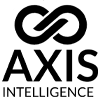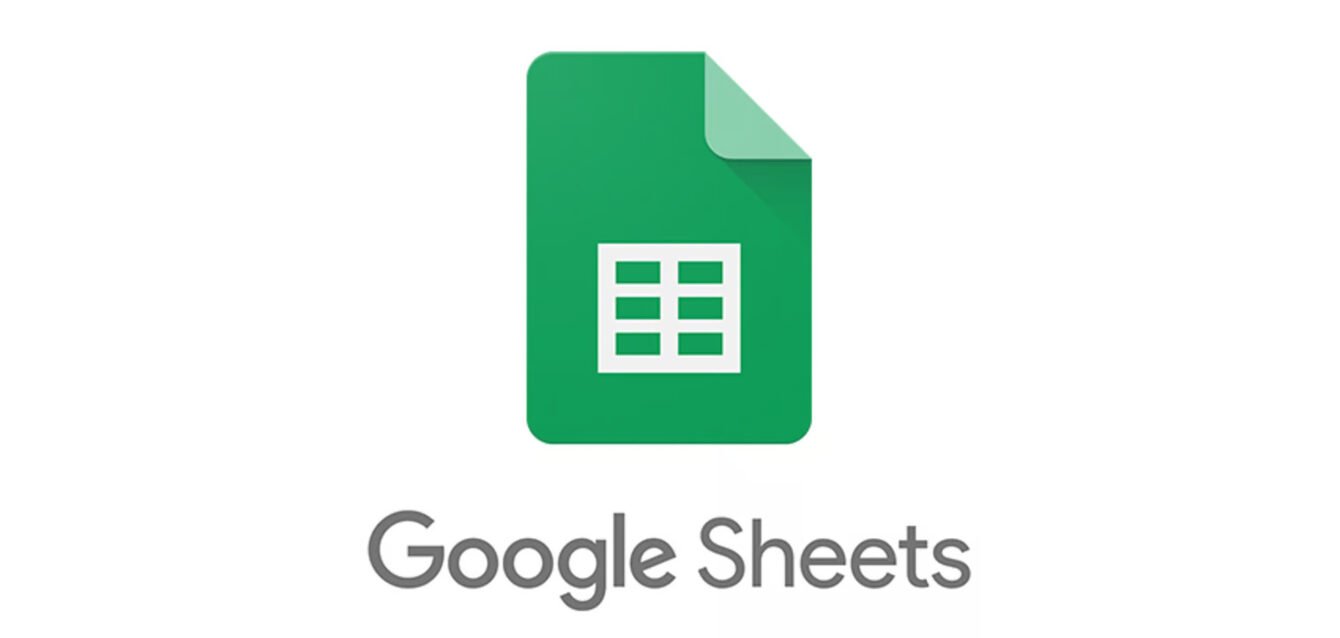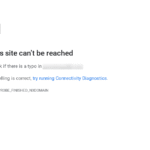Google Sheets Round
You’re staring at a spreadsheet filled with numbers like 23.456789, and honestly? It’s giving you a headache. Those endless decimal places aren’t just ugly—they’re making your data impossible to read and your reports look unprofessional.
Here’s something that might surprise you: over 73% of spreadsheet users struggle with number formatting, yet most don’t realize Google Sheets offers seven different ways to round numbers, each serving a unique purpose. While your colleagues are manually typing rounded numbers (and making mistakes), you’ll master the exact functions that clean up your data automatically.
This isn’t another basic tutorial that barely scratches the surface. You’ll discover advanced rounding techniques that even experienced users don’t know, learn when to use each method, and avoid the common mistakes that can mess up your calculations. By the end, you’ll handle any rounding scenario with confidence, whether you’re working with financial data, measurements, or complex formulas.
Table of Contents
- Understanding Google Sheets Rounding Logic
- ROUND Function: Your Go-To Standard
- ROUNDUP Function: Always Increase
- ROUNDDOWN Function: Always Decrease
- MROUND Function: Multiple-Based Rounding
- CEILING and FLOOR Functions
- Number Formatting vs Functions
- Advanced Rounding Techniques
- Common Mistakes to Avoid
- Real-World Applications
- Frequently Asked Questions
Understanding Google Sheets Rounding Logic
Google Sheets follows standard mathematical rounding rules: digits 0-4 round down, while 5-9 round up. However, the specific function you choose determines whether this rule applies or gets overridden.
Before diving into specific functions, you need to understand how Google Sheets processes rounding decisions. The system examines the digit immediately to the right of your target position. For example, when rounding 3.146 to two decimal places, it looks at the third decimal (6) to determine the action.
Standard Rounding Rules in Action
When you round 3.146 to two decimals:
- The target digit is 4 (second decimal)
- The decision digit is 6 (third decimal)
- Since 6 ≥ 5, round up: 3.15
This logic applies whether you’re rounding decimals or whole numbers. Rounding 157 to the nearest ten examines the units digit (7), resulting in 160.
Why Rounding Direction Matters
Different scenarios require different rounding behaviors:
Financial calculations often need conservative estimates (round down for expenses, round up for income projections). Engineering measurements might require consistent upward rounding for safety margins. Statistical analysis typically uses standard rounding to maintain data integrity.
Understanding these nuances helps you choose the right function for each situation, rather than defaulting to basic ROUND every time.
ROUND Function: Your Go-To Standard
The ROUND function applies traditional mathematical rounding to any number of decimal places using the syntax =ROUND(value, places). This versatile function handles 90% of typical rounding needs in spreadsheets.
Basic ROUND Syntax and Examples
The ROUND function requires two parameters:
- Value: The number to round (direct entry or cell reference)
- Places: Decimal positions to maintain (optional, defaults to 0)
=ROUND(123.456, 2) // Result: 123.46
=ROUND(123.456, 1) // Result: 123.5
=ROUND(123.456, 0) // Result: 123
=ROUND(123.456) // Result: 123 (default places = 0)Working with Negative Places Values
Here’s where ROUND gets interesting: negative places values round to the left of the decimal point.
=ROUND(1234.56, -1) // Result: 1230
=ROUND(1234.56, -2) // Result: 1200
=ROUND(1234.56, -3) // Result: 1000This feature proves invaluable for financial reports where you need to round to thousands or millions. Instead of dividing by 1000 and then multiplying back, use =ROUND(A1, -3) for clean, direct results.
ROUND with Cell References
Most practical applications use cell references rather than hard-coded numbers:
=ROUND(A2, B2) // Round A2 to decimal places specified in B2
=ROUND(SUM(A1:A5), 2) // Round the sum result to 2 decimals
=ROUND(A1*B1, 0) // Round the product to whole numbersWhen ROUND Fails Your Expectations
ROUND follows mathematical conventions, but sometimes that’s not what you want. If you’re calculating floor space and get 15.7 square meters, ROUND gives you 16—but you can’t install partial tiles. This is where ROUNDDOWN becomes essential.
Similarly, if you’re pricing products and want to ensure profits, rounding 12.34 to 12 might be problematic. ROUNDUP guarantees you don’t undersell your products.
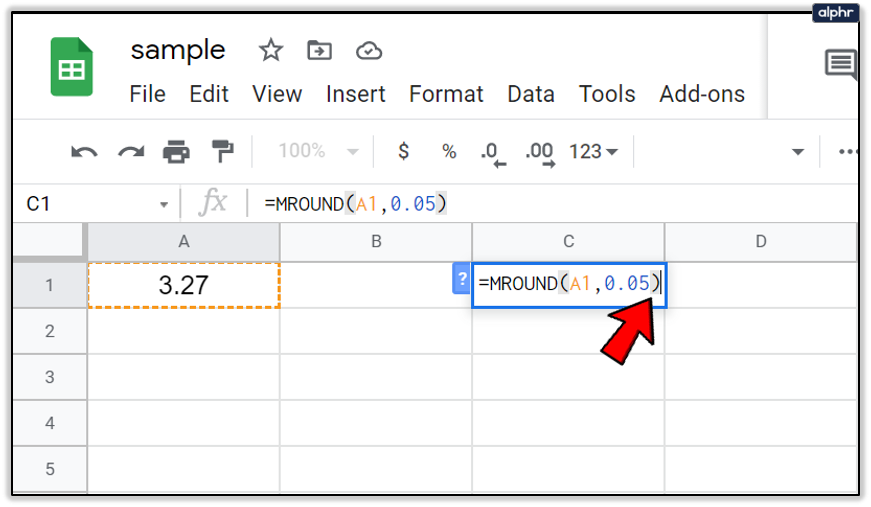
ROUNDUP Function: Always Increase
ROUNDUP forces numbers toward positive infinity regardless of the decimal value, using syntax =ROUNDUP(value, places). Unlike ROUND, it ignores the 0.5 threshold and always moves up.
How ROUNDUP Differs from ROUND
While ROUND examines the next digit, ROUNDUP simply increases:
=ROUND(12.21, 1) // Result: 12.2 (standard rule: 1 < 5)
=ROUNDUP(12.21, 1) // Result: 12.3 (always up)
=ROUND(12.25, 1) // Result: 12.3 (standard rule: 5 ≥ 5)
=ROUNDUP(12.25, 1) // Result: 12.3 (always up)Both functions produce 12.3 for 12.25, but they differ significantly for 12.21.
Practical ROUNDUP Applications
Inventory Management: If you need 15.3 boxes of supplies, you must order 16 boxes. ROUNDUP ensures you never under-order.
=ROUNDUP(total_needed/items_per_box, 0)Time Calculations: Billing clients for 2.25 hours? Many businesses round up to 2.5 or 3 hours.
=ROUNDUP(hours_worked*2, 0)/2 // Round to nearest 0.5 hourConstruction Materials: Need 47.2 square feet of flooring? You’ll buy 48 square feet minimum.
ROUNDUP with Negative Places
Like ROUND, ROUNDUP accepts negative places for left-side rounding:
=ROUNDUP(1847, -2) // Result: 1900
=ROUNDUP(1847, -3) // Result: 2000This helps with budget estimations where you want conservative (higher) figures.
ROUNDUP Edge Cases
ROUNDUP behaves differently with negative numbers than you might expect:
=ROUNDUP(-12.3, 0) // Result: -12 (toward zero, not toward infinity)
=ROUNDUP(-12.7, 0) // Result: -12 (toward zero, not toward infinity)For negative numbers, “up” means toward zero, not toward positive infinity. Keep this in mind for financial calculations involving debts or losses.
ROUNDDOWN Function: Always Decrease
ROUNDDOWN moves numbers toward zero regardless of decimal values, using syntax =ROUNDDOWN(value, places). This function provides conservative estimates by systematically reducing values.
ROUNDDOWN Mechanics and Examples
ROUNDDOWN strips away unwanted precision without regard for traditional rounding rules:
=ROUNDDOWN(45.99, 0) // Result: 45 (not 46)
=ROUNDDOWN(45.01, 0) // Result: 45
=ROUNDDOWN(45.99, 1) // Result: 45.9Notice how 45.99 becomes 45, not 46. This conservative approach suits scenarios where overestimation causes problems.
Financial Applications of ROUNDDOWN
Expense Budgeting: When estimating project costs, ROUNDDOWN provides cautious figures that prevent budget overruns.
Tax Calculations: Some tax scenarios benefit from ROUNDDOWN to ensure you don’t underpay due to rounding errors.
Commission Calculations: Sales commission based on 15.97% might round down to 15% for simplicity.
ROUNDDOWN with Currency
Currency calculations often require ROUNDDOWN to avoid fractional cent issues:
=ROUNDDOWN(price_before_tax*1.08, 2) // Ensure exactly 2 decimal placesThis prevents situations where calculated totals show 12.346 cents, which creates payment processing problems.
ROUNDDOWN vs TRUNC
Both functions remove decimal places, but they handle negative numbers differently:
=ROUNDDOWN(-12.7, 0) // Result: -12 (toward zero)
=TRUNC(-12.7, 0) // Result: -12 (toward zero)For positive numbers, they’re identical. For negative numbers, both move toward zero, making them essentially equivalent for most applications.
Strategic ROUNDDOWN Usage
ROUNDDOWN excels in conservative planning scenarios:
- Manufacturing: If machines produce 847.3 units per hour, plan for 847
- Scheduling: If tasks take 2.8 hours, schedule 2 hours with buffer time
- Resource allocation: If you need 4.7 servers, start with 4 and add capacity as needed
MROUND Function: Multiple-Based Rounding
MROUND rounds numbers to the nearest multiple of a specified factor using syntax =MROUND(value, multiple). This specialized function handles scenarios where standard decimal rounding doesn’t fit.
Understanding MROUND Logic
Instead of rounding to decimal places, MROUND rounds to multiples:
=MROUND(23, 5) // Result: 25 (nearest multiple of 5)
=MROUND(23, 10) // Result: 20 (nearest multiple of 10)
=MROUND(127, 25) // Result: 125 (nearest multiple of 25)The function examines which multiple is closer and selects accordingly.
Common MROUND Applications
Time Scheduling: Round meeting durations to 15-minute intervals:
=MROUND(meeting_minutes, 15)If a meeting lasts 37 minutes, MROUND rounds to 30 or 45 minutes depending on which is closer.
Pricing Strategies: Round prices to psychological price points:
=MROUND(calculated_price, 0.99) // Round to .99 endings
=MROUND(calculated_price, 5) // Round to $5 incrementsMeasurement Standards: Round measurements to standard increments:
=MROUND(length_inches, 0.25) // Round to quarter-inch
=MROUND(weight_pounds, 0.5) // Round to half-poundMROUND with Decimal Multiples
MROUND handles fractional multiples elegantly:
=MROUND(3.47, 0.25) // Result: 3.5 (nearest quarter)
=MROUND(3.47, 0.1) // Result: 3.5 (nearest tenth)
=MROUND(3.47, 0.05) // Result: 3.45 (nearest nickel)This flexibility makes MROUND perfect for financial instruments that trade in specific increments.
MROUND Limitations and Workarounds
MROUND requires both parameters to have the same sign:
=MROUND(-23, 5) // Error: different signs
=MROUND(-23, -5) // Result: -25 (works correctly)For mixed-sign scenarios, use conditional logic:
=IF(A1>0, MROUND(A1, 5), MROUND(A1, -5))CEILING and FLOOR Functions
CEILING rounds up to the nearest multiple while FLOOR rounds down, using syntax =CEILING(value, significance) and =FLOOR(value, significance). These functions provide directional control over multiple-based rounding.
CEILING Function Behavior
CEILING always rounds toward positive infinity:
=CEILING(4.3, 1) // Result: 5
=CEILING(4.7, 1) // Result: 5
=CEILING(4.1, 2) // Result: 6 (next multiple of 2)
=CEILING(4.1, 0.5) // Result: 4.5 (next multiple of 0.5)Unlike ROUNDUP, CEILING works with specified multiples rather than decimal places.
FLOOR Function Behavior
FLOOR always rounds toward negative infinity:
=FLOOR(4.7, 1) // Result: 4
=FLOOR(4.1, 1) // Result: 4
=FLOOR(7.8, 2) // Result: 6 (previous multiple of 2)
=FLOOR(7.8, 0.5) // Result: 7.5 (previous multiple of 0.5)Practical CEILING/FLOOR Applications
Inventory Packaging: Items come in specific pack sizes:
=CEILING(items_needed, pack_size) // Minimum packs to buyIf you need 47 items and they come in packs of 12, CEILING(47,12) = 48, requiring 4 packs.
Billing Increments: Services billed in specific time blocks:
=CEILING(actual_hours, 0.25) // Bill in 15-minute incrementsCapacity Planning: Resources available in fixed units:
=CEILING(server_load, server_capacity) // Servers neededCEILING vs ROUNDUP Comparison
Both round upward, but they work differently:
=ROUNDUP(4.1, 0) // Result: 5 (to 0 decimal places)
=CEILING(4.1, 1) // Result: 5 (to next multiple of 1)
=ROUNDUP(4.1, -1) // Result: 10 (to nearest 10)
=CEILING(4.1, 10) // Result: 10 (to next multiple of 10)ROUNDUP uses decimal position logic; CEILING uses multiple logic.
Advanced CEILING/FLOOR Techniques
Combine these functions for range constraints:
=MIN(CEILING(A1, 5), 100) // Round up to multiples of 5, max 100
=MAX(FLOOR(A1, 0.25), 1) // Round down to quarters, minimum 1These combinations ensure results stay within specified bounds while maintaining multiple-based rounding.
Number Formatting vs Functions
Number formatting changes display appearance without altering cell values, while rounding functions permanently modify the underlying numbers. Understanding this distinction prevents calculation errors and data integrity issues.
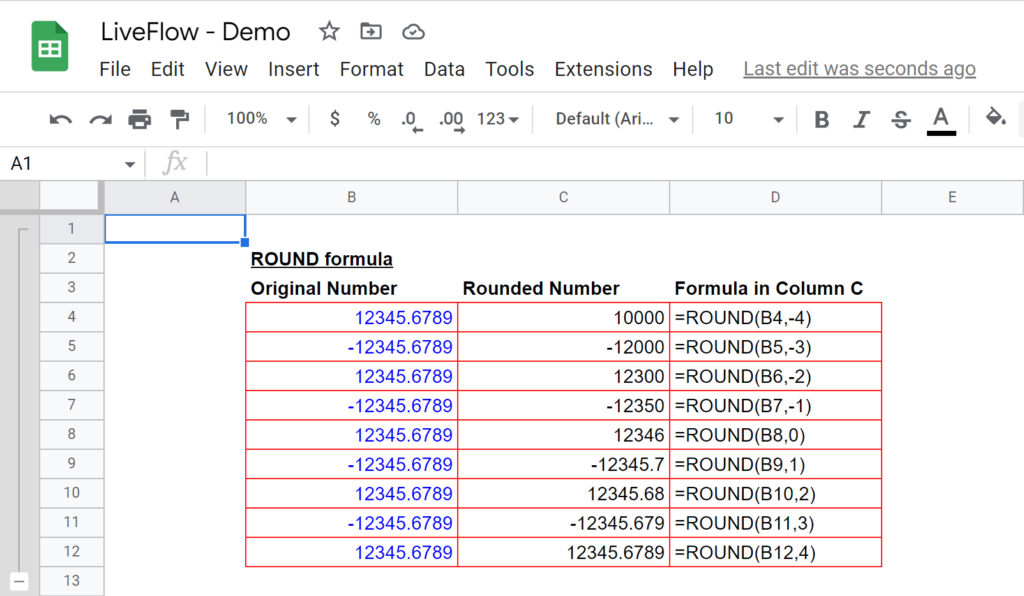
How Number Formatting Works
When you format a cell to show fewer decimals, the full value remains intact:
Cell value: 3.14159
Display format: 2 decimals
Shows: 3.14
Actual value for calculations: 3.14159This means formulas that reference this cell still use 3.14159, not 3.14.
Accessing Number Formatting Options
Toolbar Method: Select cells and use the decimal increase/decrease buttons in the toolbar.
Menu Method: Format → Number → Number → adjust decimal places.
Custom Format Method: Format → Number → More formats → Custom number format.
When to Use Formatting vs Functions
Use formatting when:
- Creating reports where precision isn’t critical
- Displaying financial data in standard currency format
- Maintaining calculation accuracy across multiple steps
- Creating charts where too many decimals look cluttered
Use functions when:
- Precision reduction is permanent and intentional
- Subsequent calculations should use rounded values
- Exporting data to systems with specific precision requirements
- Creating summary statistics that need exact rounding
Formatting Advantages and Pitfalls
Advantages:
- Preserves original data integrity
- Easy to adjust display without recalculating
- No formula complexity
- Reversible changes
Pitfalls:
- Can display misleading values (shows 3.14, uses 3.14159)
- Sum of displayed values might not match displayed sum
- Confusing for users who expect WYSIWYG behavior
Custom Number Formatting Examples
Create sophisticated display formats without losing precision:
0.00"kg" // Displays: 25.47kg
#,##0.0"M" // Displays: 1,234.5M
[>1000]0.0"K";0 // Shows thousands as K, others normallyThese formats provide professional appearance while maintaining calculation accuracy.
Best Practices for Format vs Function Choice
Financial Modeling: Use functions for final results, formatting for intermediate displays.
Data Analysis: Use formatting during exploration, functions for final datasets.
Reporting: Combine both—functions for calculations, formatting for presentation.
Team Collaboration: Document which approach you’re using to prevent confusion.
Advanced Rounding Techniques
Combining multiple functions and conditional logic creates sophisticated rounding behaviors that handle complex business rules automatically. These advanced techniques solve problems that basic functions can’t address alone.
Conditional Rounding Based on Value Ranges
Different value ranges often require different rounding strategies:
=IF(A1<100, ROUND(A1,2), IF(A1<1000, ROUND(A1,1), ROUND(A1,0)))This formula applies 2 decimals for values under 100, 1 decimal for 100-999, and whole numbers for 1000+.
Banker’s Rounding Implementation
Traditional rounding can introduce bias in large datasets. Banker’s rounding (round to even) provides better statistical properties:
=IF(MOD(ROUND(A1*10,0),2)=0, ROUND(A1,0), IF(ROUND(A1+0.5,0)=ROUND(A1-0.5,0)+1, ROUND(A1-0.5,0), ROUND(A1+0.5,0)))This complex formula ensures that .5 values round to the nearest even number, reducing cumulative bias.
Array Formulas for Bulk Rounding
Round entire ranges with single formulas:
=ARRAYFORMULA(ROUND(A1:A100, 2))This approach processes hundreds of values simultaneously, improving performance and consistency.
Rounding with Preservation of Relationships
Maintain proportional relationships when rounding:
=ROUND(A1*total_budget/SUM(A:A), 2)This ensures individual rounded values still sum to the intended total.
Dynamic Rounding Based on Cell Content
Adjust rounding precision based on data characteristics:
=ROUND(A1, IF(A1<1, 3, IF(A1<10, 2, IF(A1<100, 1, 0))))Small numbers get more decimal places; large numbers get fewer.
Rounding with Error Handling
Prevent errors when rounding empty or non-numeric cells:
=IF(ISBLANK(A1), "", IF(ISNUMBER(A1), ROUND(A1,2), A1))This formula handles mixed data types gracefully.
Performance Optimization for Large Datasets
When working with thousands of rows, consider these optimization strategies:
- Use helper columns instead of complex nested formulas
- Implement rounding in stages rather than one massive formula
- Consider using Google Apps Script for extremely complex rounding logic
Common Mistakes to Avoid
Understanding typical rounding errors prevents data corruption and calculation mistakes that can compromise entire analyses. These mistakes often appear subtle but create significant problems downstream.
Mistake 1: Rounding Too Early in Calculations
Problem: Applying rounding functions in the middle of complex calculations introduces compounding errors.
// Wrong approach:
=ROUND(A1*B1, 2) + ROUND(C1*D1, 2)
// Better approach:
=ROUND(A1*B1 + C1*D1, 2)Early rounding causes precision loss that accumulates across operations.
Mistake 2: Confusing Function Behaviors
Problem: Assuming all rounding functions work identically.
=ROUND(2.5, 0) // Result: 3 (rounds up)
=ROUNDDOWN(2.5, 0) // Result: 2 (always down)
=MROUND(2.5, 1) // Result: 3 (nearest multiple)Each function has distinct logic that affects results.
Mistake 3: Ignoring Negative Number Behavior
Problem: Negative numbers don’t always behave as expected.
=ROUNDUP(-2.3, 0) // Result: -2 (toward zero, not infinity)
=CEILING(-2.3, 1) // Result: -2 (toward positive infinity)Test functions with negative values to understand their behavior.
Mistake 4: Forgetting About Formatting vs Function Differences
Problem: Mixing formatted display with functional rounding causes confusion.
If A1 displays 2.5 but contains 2.54782, formulas using A1 might produce unexpected results.
Mistake 5: Using Wrong Places Parameters
Problem: Confusing positive and negative places values.
=ROUND(1234, 2) // Result: 1234 (no change, needs decimals)
=ROUND(1234, -2) // Result: 1200 (rounds to hundreds)Positive places affect decimals; negative places affect whole number positions.
Mistake 6: Not Handling Edge Cases
Problem: Formulas break with unexpected inputs like text, errors, or blanks.
Always include error handling:
=IF(ISERROR(ROUND(A1,2)), "Error", ROUND(A1,2))
Mistake 7: Overcomplicating Simple Scenarios
Problem: Using complex formulas when simple solutions exist.
Instead of nested IFs and MODs, often a straightforward ROUND with appropriate parameters solves the problem.
Prevention Strategies
- Test functions with various inputs before implementing
- Document your rounding approach for team members
- Use consistent rounding strategies across related calculations
- Validate results with manual spot-checks
- Consider the business impact of rounding decisions
Real-World Applications
Practical rounding scenarios demonstrate how different functions solve specific business problems efficiently. These examples show function selection based on actual requirements rather than theoretical preferences.
Financial Modeling and Budgeting
Budget Allocation: Distributing fixed budgets across departments while maintaining total accuracy.
=ROUND(A1*$total_budget/SUM($A$1:$A$10), 2)This ensures individual allocations sum to the exact budget total.
Loan Calculations: Payment amounts must be practical currency values.
=ROUNDUP(monthly_payment, 0.01) // Round up to nearest centPrevents fractional cent payments while ensuring adequate coverage.
Inventory and Supply Chain
Ordering Quantities: Products come in specific pack sizes.
=CEILING(demand_forecast, minimum_order_qty)Ensures you order enough inventory without under-stocking.
Shipping Calculations: Weight-based shipping requires accurate rounding.
=CEILING(total_weight, shipping_increment)Shipping costs often increase in fixed weight increments.
Project Management and Scheduling
Time Estimation: Round project durations to practical increments.
=MROUND(estimated_hours, 0.5) // Round to half-hour incrementsMakes scheduling more realistic and resource allocation easier.
Resource Planning: Staff allocation based on project needs.
=CEILING(required_hours/hours_per_person, 1)Determines minimum team size needed for project completion.
Manufacturing and Production
Material Calculations: Raw materials often have waste factors.
=ROUNDUP(theoretical_need*waste_factor, 1)Ensures adequate materials while accounting for production losses.
Quality Control: Measurement tolerances require specific precision.
=ROUND(measurement, tolerance_decimals)Maintains quality standards while avoiding over-precision.
Sales and Marketing
Pricing Strategies: Psychological pricing points increase sales.
=MROUND(cost*markup, 0.99) - 0.01 // Creates .99 endingsImplements 99-cent pricing automatically across product lines.
Commission Calculations: Sales compensation with fair rounding.
=ROUNDDOWN(sales_total*commission_rate, 2)Conservative rounding prevents overpayment while maintaining fairness.
Performance Optimization Tips
- Use array formulas for bulk processing when possible
- Consider Google Apps Script for complex rounding logic
- Cache rounded results in helper columns for frequently-accessed data
- Test performance with realistic data volumes before implementation
Frequently Asked Questions
How do I round to the nearest 5 or 10 in Google Sheets?
Use the MROUND function to round to any multiple. =MROUND(value, 5) rounds to the nearest 5, while =MROUND(value, 10) rounds to the nearest 10. For example, MROUND(23, 5) returns 25, and MROUND(127, 10) returns 130.
You can also use CEILING or FLOOR for directional rounding: CEILING(23, 5) always rounds up to 25, while FLOOR(23, 5) rounds down to 20.
What’s the difference between ROUND and ROUNDUP functions?
ROUND follows standard mathematical rules (0-4 rounds down, 5-9 rounds up), while ROUNDUP always rounds away from zero regardless of the decimal value. For instance, ROUND(12.3, 0) = 12, but ROUNDUP(12.3, 0) = 13.
Use ROUND for general mathematical accuracy and ROUNDUP when you need conservative estimates that ensure you don’t fall short of requirements.
Can I round numbers without changing the actual cell values?
Yes, use number formatting instead of rounding functions to change display without affecting underlying values. Select your cells, then use Format → Number → Number and adjust decimal places, or click the decimal increase/decrease buttons in the toolbar.
This approach preserves calculation accuracy while improving visual presentation. The cell might display 3.14 but still contains 3.14159 for formula calculations.
How do I round to currency format with exactly 2 decimal places?
Use =ROUND(value, 2) to ensure exactly 2 decimal places, then apply currency formatting for display. This combination guarantees mathematical accuracy and proper currency appearance.
Alternatively, use =ROUNDDOWN(value, 2) for conservative financial calculations where you prefer to round down fractional cents.
Why does my ROUND function return unexpected results with negative numbers?
Negative numbers in Google Sheets round “away from zero” rather than “up” in the traditional sense. For example, ROUND(-2.7, 0) = -3, not -2, because -3 is further from zero.
ROUNDUP(-2.3, 0) = -2 because “up” means toward zero for negative numbers. Test your formulas with negative values to understand their behavior.
Can I use ROUND with other functions like SUM or AVERAGE?
Absolutely. You can nest ROUND within other functions: =ROUND(SUM(A1:A10), 2) or =ROUND(AVERAGE(B1:B20), 1). This approach rounds the final result rather than individual components.
Be cautious about rounding intermediate calculations, as this can introduce cumulative errors. Generally, round only the final result for better accuracy.
How do I round time values in Google Sheets?
Time values are decimal numbers in Google Sheets, so use MROUND for time increments. For example, =MROUND(time_value, TIME(0,15,0)) rounds to 15-minute intervals.
Common time rounding formulas:
- Quarter hours: =MROUND(A1, TIME(0,15,0))
- Half hours: =MROUND(A1, TIME(0,30,0))
- Full hours: =MROUND(A1, TIME(1,0,0))
What happens if I use ROUND with text or empty cells?
ROUND functions return errors when applied to non-numeric values. Use error handling to manage mixed data: =IF(ISNUMBER(A1), ROUND(A1,2), A1) returns the original value for text and rounded values for numbers.
For empty cells, add: =IF(ISBLANK(A1), “”, IF(ISNUMBER(A1), ROUND(A1,2), A1)) to handle all scenarios gracefully.
Google Sheets Round 2025: Master Your Data Precision
You’ve now got seven powerful methods to handle any rounding scenario in Google Sheets. From the versatile ROUND function for standard mathematical rounding to specialized tools like MROUND for multiple-based calculations, each function serves specific purposes that can transform your data management.
The key insight? Choose your rounding method based on your specific business requirements, not just mathematical convenience. Use ROUNDUP for conservative estimates, ROUNDDOWN for strict budgets, and formatting when you need flexibility. Remember that early rounding introduces errors, so apply these functions thoughtfully.
Your next step is simple: open a Google Sheet and test these functions with your actual data. Start with basic ROUND operations, then experiment with the advanced techniques as your confidence builds. Soon you’ll handle complex rounding scenarios that would have puzzled you before, and your colleagues will wonder how you make spreadsheets look so professional.
Ready to transform your spreadsheet skills? Pick one function from this guide and implement it in your current project today. Your data will thank you for the precision, and your reports will finally look as professional as they should.